Are you seeking a way to keep downloaded iTunes songs on iPhone or iPad? In this post, we are going to show you ways to keep downloaded songs from iTunes on your iOS devices, you can directly download songs from iTunes App, or download iTunes songs as M4A format with an amazing iTunes music converter to keep iTunes songs forever.
“How do I keep downloaded songs from iTunes on my iPad Air 5? My downloaded iTunes songs keep disappearing after turn on Sync Library, what should I do to keep iTunes songs forever?”
Apple Music is one of the most famous music streaming platforms in the world today. It has rich music library and unique features, attracting massive users. And its predecessor was iTunes music (the average song cost $1.29), which also belonged to Apple Inc. So, where are the iTunes songs that have been purchased and downloaded? Can you keep downloaded iTunes songs on iOS devices? In this article, we will walk you though FAQs about Apple Music and iTunes music, and introduce you a powerful tool to keep downloaded iTunes songs forever on your local drive.
CONTENTS
Part 1. FAQs about Apple Music & iTunes Music
# 1. What’s the difference between Apple Music & iTunes Music?
iTunes is a free App for managing your music library, music purchases, and device syncing. You can buy iTunes songs at an average price of $1.29. Apple Music is an ad-free music streaming subscription service that costs $10 a month.
# 2. Does iTunes songs still available today?
When you upgrade from Mac OS to Catalina, every song you purchased, downloaded, uploaded, or imported from iTunes will become a part of Apple Music. Apple will not clean up any content you already own.
# 3. Do I have to subscribe Apple Music to play iTunes songs?
Apple Music allows you to play any iTunes song you have purchased and downloaded, and you can listen to iTunes songs without subscribing to Apple Music.
However, if the iTunes songs you purchased between 2003-2009, you can only listen to them on specific iOS devices with the same Apple ID, which means you can not transfer them to other non-Apple Music-approval devices. That is because thees iTunes songs are encoded as M4P format with DRM encryption. Once you change Apple ID, the purchased and download iTunes songs will be disappear from your iTunes library. Under such circumstances, the best way is keep downloaded iTunes songs on iPhone/iPad forever.
Part 2. Keep Downloaded iTunes Songs on iPhone/iPad
Both iTunes songs and Apple Music songs are all in DRM protection, which prevent users from downloading and transferring the songs to other devices for enjoying freely. To keep downloaded songs from iTunes permanently on your local drive, you can ask help from iTunes music converter.
Best Tool to Keep iTunes Songs Forever: TunesBank
TunesBank Apple Music Converter is the tool you are looking for, it has the full ability to keep iTunes songs forever on your local drive. By using it, you can easily remove DRM encryption from iTunes contents. More important, you can download and convert iTunes songs, audiobooks, podcasts to M4A, MP3, AAC, FLAC without touching any sound quality. And the ID3 tags and metadata info will be saved well in the converted iTunes files. So you are able to manage the output songs easily, and keep downloaded iTunes songs on iPhone/iPad/iPod. In addition, transfer iTunes songs to USB drive, SD Card, or burn to CD without any restriction.
Besides it can keep downloaded songs from iTunes, TunesBank can also download and keep Apple Music songs forever on your local drive even if you cancel the Apple Music subscription. In this way, you can listen to Apple Music songs and iTunes songs offline on your computer, then you can transfer them to your iPhones, iPads, iPod Nano/Shuffle/Touch, Android phones, MP3 players, etc. for offline playback.
What Can TunesBank Apple Music Converter Do?
- Decryption DRM protection from iTunes songs, audiobooks, etc.
- Download and convert iTunes songs to M4A, MP3, AAC, FLAC.
- Keep iTunes songs forever on local drive to enjoy on any device.
- Remain ID3 tags and metadata info in the converted iTunes songs.
- Keep downloaded iTunes songs on iPhone and other iOS devices.
- Up to 5-10X conversion speed and support to multi-task conversion.
How to Convert iTunes Songs to M4A to Keep iTunes Songs Forever?
The following guide will show you how to convert iTunes music to M4A format via TunesBank Apple Music Converter. After that, you can transfer downloaded iTunes songs to iOS devices to keep downloaded iTunes songs on iPhone, iPad, iPod and other Apple devices.
Step 1. Launch TunesBank Apple Music Converter
After downloading and installing the TunesBank Apple Music Converter, launch the this smart software on your computer. Then the Apple Music(MacOS 10.15 Catalina) or iTunes App will be launched automatically with the converter.
Step 2. Import iTunes Songs to TunesBank
Hit on “Playlist” in the left column and find the playlist of iTunes songs, then all iTunes songs will be displayed in the main interface. Choose the iTunes songs you want to convert and tick the checkbox in front of the each songs.
Step 3. Customize Output Preferences
In the bottom of the converter, you can define the “Output Setting” according to your requirements, here choose M4A as Output Format, because M4A is the most suitable format for iOS devices. And you can also edit the Output Quality, Output Folder, Codec, Bit Rate, Sample Rate, Channels, etc. in this section.
Step 4. Start to Convert iTunes Songs to M4A
Press on the “Convert” button to convert iTunes songs to M4A, then transfer them to iOS devices to keep downloaded iTunes songs on iPhone, iPad, iPod and other devices.
Step 5. Get the Converted iTunes Songs
Once the process is completed, hit on “Finished” > “View Output File” to get DRM-free iTunes songs on your computer. Then you can keep iTunes songs forever on your local drive, or transfer to iPhone/iPad to keep downloaded songs from iTunes.
Step 6. Keep Downloaded iTunes Songs on iPhone/iPad
Now you get the DRM-free iTunes songs on your local drive, you can sync the iTunes M4A songs to iPhone, iPad via iTunes App to keep downloaded iTunes songs on iPhone and other iOS devices. Here are the detailed guide.
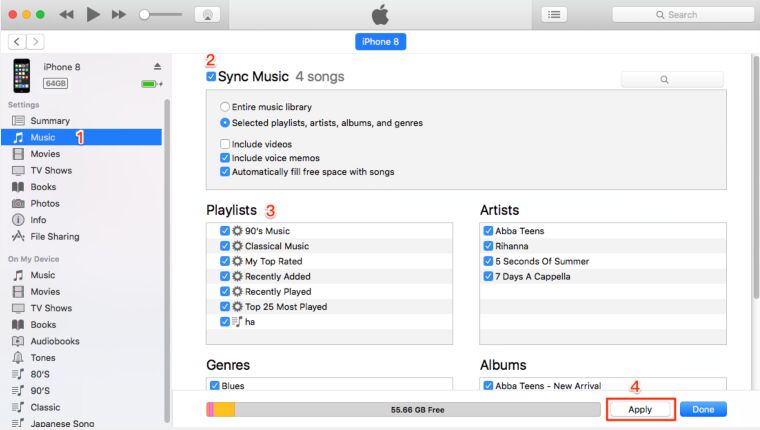
# 1. Run iTunes App and connect your iPhone/iPad to computer via a USB cable.
# 2. Select the “Devices” from the top-left of iTunes to choose your iPhone device.
# 3. Hit on “Settings” > “Music” in the left column, tick the checkbox “Sync Music” then pick the songs you want to sync to your devices.
# 4. Tap on “Apply” button in the bottom to sync converted iTunes song to iPhone, then you can keep downloaded iTunes songs on iPhone/iPad forever.
Part 3. Bonus: Download iTunes Songs on iPhone
Now you know how to keep iTunes songs forever, and you can play iTunes songs on any device and player without limits. Here let’s take a quick look on how to download iTunes songs on iPhone, iPad.
# 1.Run the iTunes Store App on your phone.
# 2.View “Music” categories, or hit on “Search” button at the bottom to find the song, album, you want to buy.
# 3.iPhone showing the songs you can buy in the iTunes Store. Find the songs you want to buy and tap the “Buy” button next to the song or album to buy it.
# 4. Login with your Apple ID and password to complete the purchase, then tap “OK” button.
# 5. To download iTunes songs for offline playback, tap the “Download” button.
Note: Although you can download iTunes songs on your iPhone, the downloaded songs are in DRM protection, you can not own them as your local files and keep downloaded iTunes songs on iPhone forever. Once you change your Apple ID, the purchased iTunes songs will be disappeared for good.
Final Words
Although you can purchase and download iTunes songs to iPhone for offline playback, these songs are cache files. You never really own them as your local files and cannot transfer them to other devices for listening freely. TunesBank Apple Music Converter can assist you to download and convert iTunes songs to M4A and other popular formats, then you can transfer them to iOS devices to keep downloaded iTunes songs on iPhone, iPad, iPod without any restriction.
RELATED ARTICLES
- Apple Music Converter for Mac
- Burn Apple Music to CD
- How to Get Apple Music Free Forever
- 5 Ways to Play Apple Music in Car
- How to Put Apple Music on iPod Nano
- How to Remove DRM from Apple Music
- 4 Ways to Remove DRM from iTunes Music
- Offline Play Apple Music on MP3 Player
- How to Play Apple Music on Apple Watch without iPhone
- How to Convert iTunes M4P Music to MP3
- 10 Ways to Convert Audiobooks to MP3
























some genuinely wonderful info , Gladiola I discovered this.
I conceive this web site has got some very superb information for everyone : D.
I loved as much as you’ll receive carried out right here. The sketch is tasteful, your authored material stylish. nonetheless, you command get got an shakiness over that you wish be delivering the following. unwell unquestionably come more formerly again as exactly the same nearly a lot often inside case you shield this increase.
CBD exceeded my expectations in every way thanks organic cbd oil. I’ve struggled with insomnia for years, and after demanding CBD for the first once upon a time, I for ever trained a full nightfall of calm sleep. It was like a force had been lifted off my shoulders. The calming effects were merciful yet intellectual, allowing me to roam free logically without feeling punchy the next morning. I also noticed a reduction in my daytime anxiety, which was an unexpected but welcome bonus. The cultivation was a bit earthy, but nothing intolerable. Comprehensive, CBD has been a game-changer quest of my slumber and uneasiness issues, and I’m grateful to procure discovered its benefits.
I was very happy to find this web site. I wanted to thank you for ones time for this fantastic read!! I definitely appreciated every little bit of it and i also have you book-marked to see new information on your website.
Buy Private proxies: BEST PRIVATE PROXIES – Elite quality, Unlimited bandwidth, 1000 mb/s superspeed, 99,9 uptime, Low sequential IP’s, No consumption constraints, Multiple subnets, USA or Europe proxies – Buy Today – https://DreamProxies.com
Well I definitely enjoyed reading it. This post provided by you is very helpful for proper planning.
This is the suitable weblog for anybody who needs to find out about this topic. You realize so much its nearly laborious to argue with you (not that I truly would need…HaHa). You undoubtedly put a new spin on a subject thats been written about for years. Nice stuff, just nice!
The essence of a quality sex doll lies not only in its physical appearance but in the overall experience it provides.
The malignant narcissist,lacking guilt or a conscience,ラブドール 中古
ラブドールは身長サイズによって料金が変化する場合が多く、オナドール幼女タイプのドールは低身長で価格帯としても比較的低価格な商品が多いです。
I like this site very much, Its a really nice place to read and get information..