Wonder how to play Apple Music on Android phones? This article introduces two ways to help you enjoy Apple Music on your Android devices like Samsung, Sony, Huawei, HTC, Windows phone, etc. anytime, anywhere.
“Can I play Apple Music freely on Android phone? If yes, how do I put Apple music on my Samsung Galaxy s10? Thanks.”
It would make sense if you think that Apple Music is only available on Apple devices. However, this is not the case. Even if you don’t have an Apple device, you can still listen to Apple Music on Android phones or tablets. But how to play Apple Music on Android phones? Before smartphones were as capable as they are today, most of us listened to music on MP3 players. We have discussed how to play Apple Music on MP3 player in the last article. Do you want to know how to get Apple Music playable on Android phones? In this article, we will show you 2 ways to help you enjoy your collected Apple Music songs on Android phones with ease!
CONTENTS
Method 1. Play Apple Music on Android Phones Using Apple Music for Android
Apple Music is not limited to owners of Apple devices, yes, you can get Apple Music on Android devices running Android 5.0 or higher version. Apple offers a three-month free trial for everyone who subscribes to it for the first time. If you have never installed Apple Music on your Android phone or other tablet, you can use the 3-month free trial period to enjoy Apple Music on Android phone. You can refer to the simple steps to use Apple Music on your Android directly.
Step 3. Confirm your billing information and add a valid payment method. Finally, tap “Join”. That’s it! Now you can play Apple Music on your Samsung, Sony, Huawei, or other Android phones.
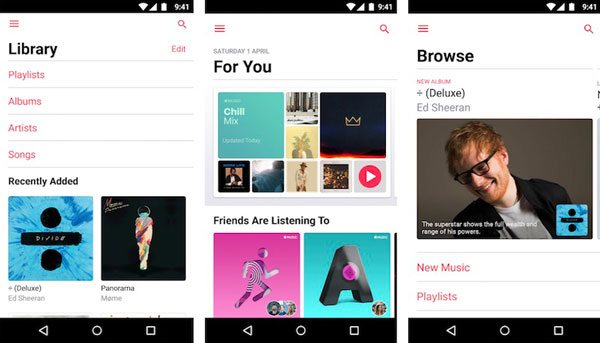
After the free trial period ends, you can cancel the subscription if you change your mind. Otherwise, the system will automatically charge you a monthly subscription fee of $9.99. Furthermore, you can’t keep Apple Music songs playable after canceling subscription.
Method 2. Download Apple Music to Computer for Transferring to Android Phones
The DRM protection from Apple Music prevents users from transferring Apple Music songs to their own devices for playback. To play Apple Music on Samsung phone or other Android phones without subscription, you are supposed to get a Apple Music Converter tool to help you save Apple Music songs to your local drive forever.
TunesBank Apple Music Converter is an all-in-one Apple Music Converter, which will help you break DRM protection and convert Apple Music to MP3, M4A, AAC , AC3, FLAC, WAV with keeping lossless audio quality. It can extract audio from any video in iTunes and convert it into audio format for your music device and players. In this way, you can transfer Apple Music songs from your computer to your Android phones or tablets for enjoying!
Why Choose TunesBank Apple Music Converter?
- Convert Apple Music songs to MP3, AAC, FLAC or WAV without quality loss.
- Also supports to convert iTunes music, iTunes Audiobook, Audible Audiobook.
- 10X conversion speed on Windows and 5X on Mac; remain ID3 Tags and metadata.
- Transfer Apple Music to Android phones, iPhone, iPad, iPod, PSP, Xbox, etc.
- Enjoy Apple Music on Android phones and tablets without Internet connection.
- Highly compatible with latest iTunes, Apple Music & Windows 11 & macOS 10.15 Catalina.
Guide: How to Convert Apple Music to Android Phones?
Step 1. Install and Launch TunesBank Apple Music Converter
Free download and install the latest version of TunesBank Apple Music Converter on your computer. When you launch it, you will see the simple user interface as below. Meanwhile, iTunes app or Apple Music app(macOS 10.15 and later) run automatically.
Step 2. Select Apple Music Files to Convert
TunesBank will automatically load your iTunes library. So you just need to click “Playlist” on the left panel, and then select the tracks you want to convert in the right panel.
Step 3. Set Output Format for Android Phones
Now move to the bottom section of the interface, here you can select the output format, output quality, bit rate and more for your songs.
Select the universal MP3 format for your Android.
Step 4. Convert Apple Music to MP3 for Android Phones
Ready? Just press on “Convert” button to save Apple Music MP3 files on your hard drive. During the conversion, you can go back to “Library” and add more songs to convert.
Once done, you can find the converted MP3 songs in “Finished” section, click “View Output File” button to open it.
Step 5. Transfer Converted Apple Music Songs to Android Phone for Playback
Now connect your Android phone to your PC via USB cable. Find you device on your computer, then open the “Music” folder of your Android phone or tablet. Directly drag and drop the converted Apple Music MP3 songs to your Android phone. When finished, safely eject the USB from your computer.
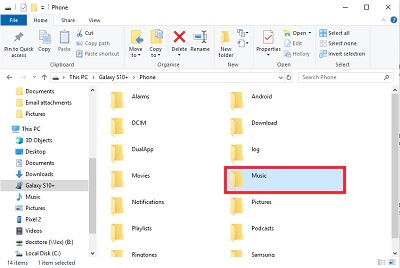
Now you can listen to Apple Music on your Android phone anytime, anywhere, including Samsung Galaxy A71/A50/A30/A21/A20/S20/S10/S9/Note 9/Note 8/F41/M51/M31/M31S/M21/M11/M01, Huawei P40/P30/P20/Mate 30/Mate 20, LG, HTC, Sony, Google Pixel, Nexus, OnePlus, Motorola, Xiaomi, Redmi, Oppo, Meitu, Windows Phone, Sharp phones, etc.
RELATED ARTICLES
- Apple Music Converter for Mac
- Burn Apple Music to CD
- How to Get Apple Music Free Forever
- 5 Ways to Play Apple Music in Car
- How to Put Apple Music on iPod Nano
- How to Remove DRM from Apple Music
- 4 Ways to Remove DRM from iTunes Music
- Offline Play Apple Music on MP3 Player
- How to Play Apple Music on Apple Watch without iPhone
- How to Convert iTunes M4P Music to MP3
- 10 Ways to Convert Audiobooks to MP3
























Best flights ever !
CBD exceeded my expectations in every way thanks cbd gummy for sleep. I’ve struggled with insomnia on years, and after demanding CBD for the from the word go time, I finally knowing a complete nightfall of restful sleep. It was like a bias had been lifted off my shoulders. The calming effects were gentle despite it profound, allowing me to roam afar uncomplicatedly without feeling groggy the next morning. I also noticed a reduction in my daytime desire, which was an unexpected but allowed bonus. The taste was a minute rough, but nothing intolerable. Blanket, CBD has been a game-changer in compensation my siesta and uneasiness issues, and I’m appreciative to arrange discovered its benefits.
これから購入される方や今後、オナドール高級ラブドールの高級を検討されている方は、是非参考にしてください。
For instance, specific high-end models now offer conversational abilities, 最 高級 ダッチワイフlearning from interactions to provide a more personalized experience.
It takes two people to maintain a friendship.There needs to be reciprocation in order for a friendship to survive.ラブドール 女性 用
Can you be more specific about the content of your article? After reading it, I still have some doubts. Hope you can help me.