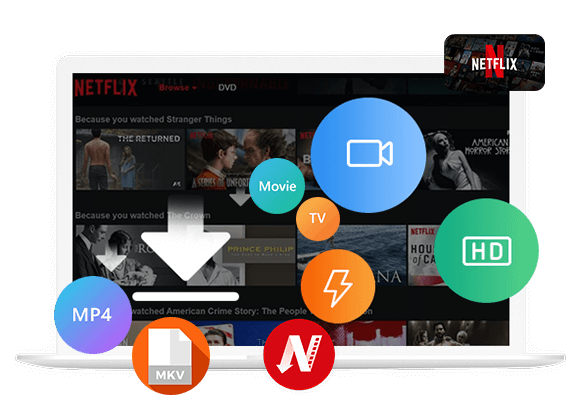Netflix downloading slow for offline viewing? How to get Netflix downloads faster? Follow this comprehensive guide to learn how to make slow Netflix download faster and get a smooth offline watching experience.
Situation: “Why is Netflix slow even though I have fast internet connection? How to make a download on Netflix go faster?” – On Quora, From a Netflix User
It’s important to be able to download videos from Netflix if you want to watch Netflix offline without WiFi or data connection. However, some subscribers reported that the download of Netflix videos is not progressing. Actually, it seems to be a prevalent problem. If you’re frustrated by sluggish Netflix download speeds, you can’t miss this guide.
Thankfully, there are various tricks to speed up slow Netflix downloads. In this article, we’ve rounded up the 10 proven methods as well as a powerful Netflix video downloader, to help you make Netflix downloads faster and speed up the downloading performance on iOS, Android devices, and even PC and Mac computers. Shall we begin?
Why Is Netflix Download Speed Slow?
Before diving into solutions, let’s look at what causes slow Netflix downloads on your devices. This issue is common when you’re running multiple apps in the background or using an outdated phone, tablet, expect reduced performance. Moreover, unstable or weak internet connections significantly impact Netflix download speed. An outdated Netflix app versions or incorrect video quality settings can reduce download efficiency.
Despite these issues, don’t worry. They are solvable. This guide lists 10 actionable solutions to help you speed up your Netflix downloads across all platforms.
Troubleshooting Methods to Make Netflix Downloads Faster
- 1. Check Netflix Server
- 2. Switch to a Faster Internet Connection
- 3. Change the Video Download Quality
- 4. Update Netflix App
- 5. Update Your Device
- 6. Clear Up Netflix Cache
- 7. Close Unnecessary Background App
- 8. Limit the Wi-Fi Usage by Other Devices
- 9. Use a VPN
- 10. Use a Smart Netflix Downloader (50X Faster)
Method 1. Check Netflix Server
Sometimes, the problem lies not with your device or network, but with Netflix itself. When you you encounter the problems of downloading Netflix too slowly, check Netflix server. Netflix servers can go down or become overloaded during peak times. You can first ask your friends or family around, visit Netflix’s Help Center or third-party services like Downdetector to check real-time server status. If the service is down, all you need to do is wait for the engineers to fix the issue.
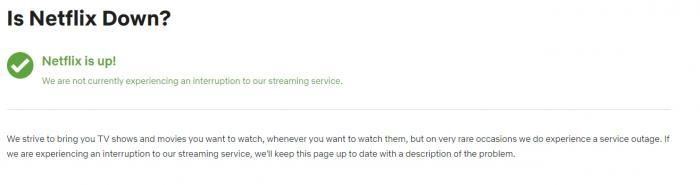
As you can see, other users are experiencing the same issue with DownDetector.com.
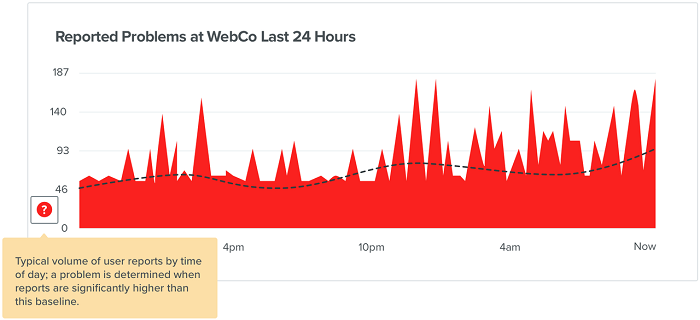
Method 2. Switch to a Faster Internet Connection
A smooth and stable network connection is necessary if you wish to download Netflix videos. Usually, the public Wi-Fi is slow and unstable. Netflix recommends at least 5 Mbps for HD downloads. To improve Netflix download speed, try to restart your router, or switch to a faster Wi-Fi, or reconnect to use the mobile cellular data (5GHz band is recommended).
Method 3. Change the Video Download Quality
Generally, Higher quality = Slower downloads
Netflix offers two download quality options: Standard (SD), High/Higher (HD). Higher quality means larger file sizes and longer downloads. In order to make Netflix download faster and save your time, you’d better to lower the Netflix video quality. Here, I suggest that you choose “Standard” option. Follow below steps to change the video download quality in Netflix app.
Step 1. Open the Netflix app on your phone or tablet.
Step 2. Tap “More” at the bottom, and go to “App Settings”.
Step 3. Under DOWNLOADS, tap “Video Quality”.
Step 4. Choose “Standard” option for faster downloads.
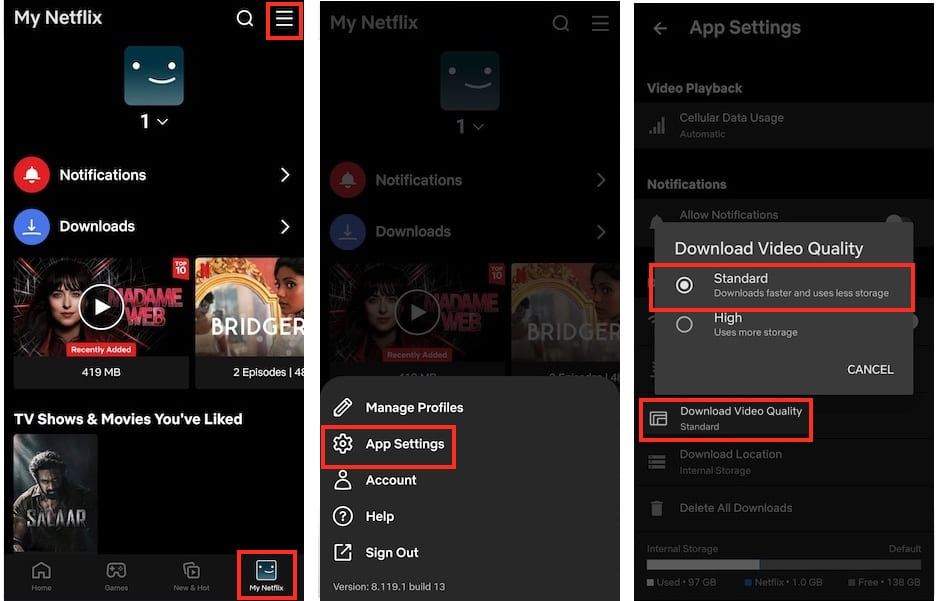
This one simple change can dramatically speed up your Netflix downloads.
Method 4. Update Netflix App
You should check if you are using an outdated version of Netflix app. If yes, it will lead to compatibility issues and bugs that slow Netflix downloads. To make Netflix download faster, simply go to the App Store or Google Play Store to update the Netflix app.
For iOS Users: Open App Store > Profile > Scroll to Netflix > Tap “Update”.
For Android Users: Open Google Play Store > My apps & games > Netflix > Update.
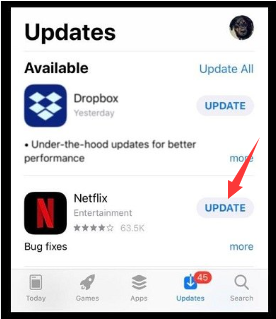
Note: Netflix has remove Download function on its Windows app, to download Netflix TV shows and movies on Windows, you can refer to this post.
Method 5. Update Your Device
Besides updating the Netflix mobile app, you can also try to update your device to the latest version. Sometimes newer versions always fix various issues such as Netflix app stuck at 0% downloaded, Netflix not working on Chrome, Netflix not downloading on phone, etc.
To increase Netflix download speed, you can restart your phone or tablet, ensure your OS is up-to-date, and free up storage space. In this way, you’ll be able to get the lightning-fast Netflix video downloading speed again.
Method 6. Clear Up Netflix Cache
Netflix will collect cached data in order to deliver users a smooth in-app navigation and video streaming experience. However, if you have used Netflix app for a long time, too much cache data can slow down app performance, including downloads. Therefore, to boost download speeds of Netflix, you need to process cache cleanup regularly.
To clear the Netflix cache, please follow below steps:
On Android: Go to Settings > Apps > Netflix > Storage > Clear Cache > OK.
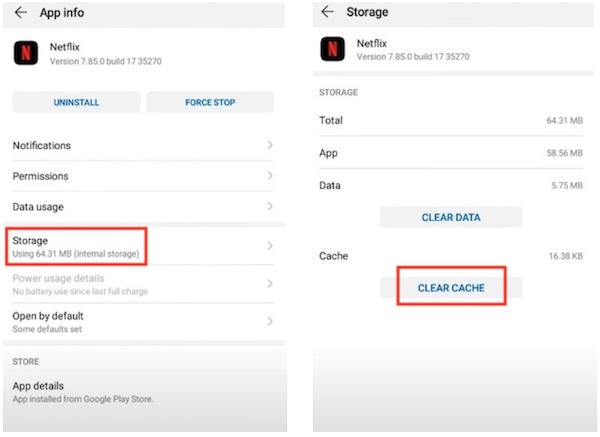
On iOS: Go to Settings > General > Storage, select Netflix app, tap “Offload App” > “Reinstall App”.
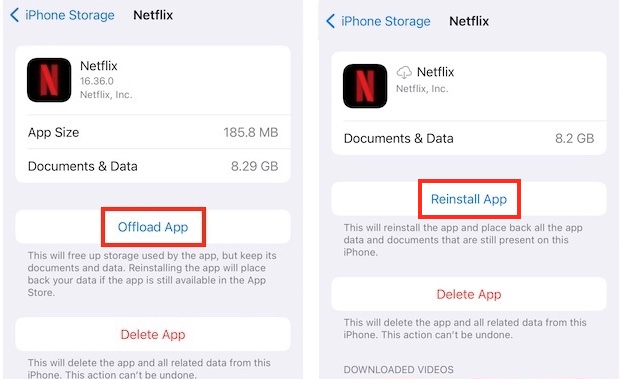
Afterward, re-download the Netflix app from App Store.
Method 7. Close Unnecessary Background App
When you have too many applications running simultaneously in the background, they can take up bandwidth and memory, which can slow down your Netflix downloads. To speed up Netflix download performance, you can manually close background apps to prioritize bandwidth for Netflix and reduce buffering.
On Android: Recent apps > Swipe to close.
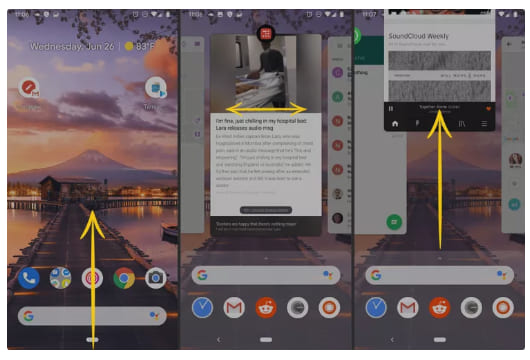
On iOS: Swipe up > Close apps.
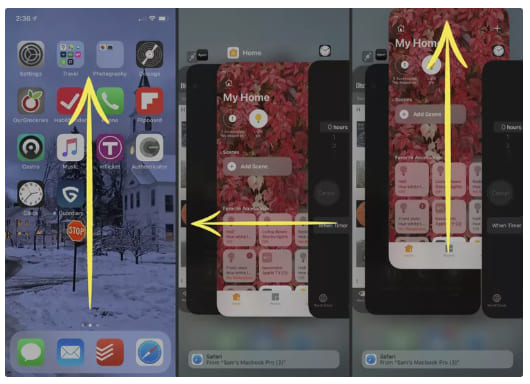
Method 8. Limit the Wi-Fi Usage by Other Devices
If you have multiple devices connected to your Wi-Fi network and using them simultaneously, it can indeed slow down internet speeds of your devices and also slow Netflix downloads. To make Netflix downloads faster again, please turn off or disable Wi-Fi on the devices you don’t actively use.
Method 9. Make Netflix Download Faster with VPN
If your device shows a strong and stable connection but Netflix downloads remain sluggish, your Internet Service Provider (ISP) could be the culprit. Fortunately, there’s a reliable solution to speed up Netflix downloads – using a VPN (Virtual Private Network). A VPN can make Netflix downloads faster by bypassing ISP throttling and restoring your internet speed to its full potential.
ExpressVPN, NordVPN, and Surfshark are some good recommendations for Netflix. But they are not free, require a subscription plan. For another, if Netflix detects you’re using a VPN, it will likely block your access to certain content. To make slow Netflix download faster without VPN services, you can move to Method 10.
How to Download Netflix Videos With a VPN?
Step 1. Install a reliable VPN app on your iPhone or Android, and select a subscription.
Step 2. Open the VPN app and sign in, select a country to connect to its server.
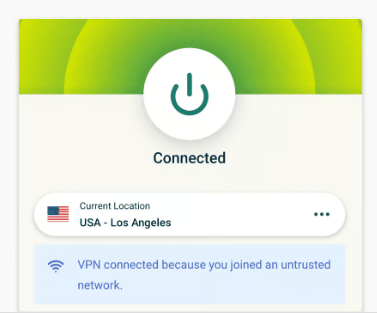
Step 3. Launch Netflix app and log in with your subscription account.
Step 4. You can now select your favorite Netflix videos and download them faster!
Method 10. Use a Smart Netflix Downloader (50X Faster)
If you still cannot improve Netflix download speeds through the aforementioned 9 methods, then you’d better put your eyes on this ultimate method – using a smart Netflix video downloader, to download the Netflix videos to local computer, instead of cached files. Here, a professional desktop software can help, which is iMovieTool Netflix Video Downloader.
iMovieTool Netflix Video Downloader is a desktop application for Windows and Mac computers that is easy to use without installing the Netflix app! It allows you to access the whole video library directly in the built-in Netflix web browser and download Netflix videos to your local drive. This simplifies the download process and significantly improves download speeds.
With it, all Netflix tiers users can download unlimited Netflix shows and movies to popular formats, like MP4 and MKV in FHD 1080p. The program also applies the accelerated tech for boosting efficiency, working to speed up the performance to 50X super faster than Official Netflix App. Using iMovieTool Netflix Video Downloader, users can save Netflix videos offline and permanently, and get rid of Netflix download limits.
Sparkling Features of iMovieTool Netflix Video Downloader:
- Built-in Netflix web browser, no Netflix app is required
- Available for Netflix ad-free and ad-supported users on Windows and Mac
- Downloads Netflix shows, movies and Originals to MP4, MKV
- Supports batch mode with download speeds up to 50X faster
- Fully retains original video metadata information for easy offline identification
- Customizes video quality (up to 1080p) and video codec (H264, H265) freely
- Offline access Netflix videos worldwide without regional restrictions
- Play Netflix videos offline on any device, app and player
Now let’s take a look at how it works to make Netflix downloads faster on Windows and Mac.
How to Download Netflix Videos On Computer At 50X?
Step 1. Pick Netflix & Log In Account
First, download the correct version of iMovieTool for your OS (Windows or macOS). Install and launch the software. To download from Netflix, you need to choose Netflix service to enter its Netlix Video Downloader.
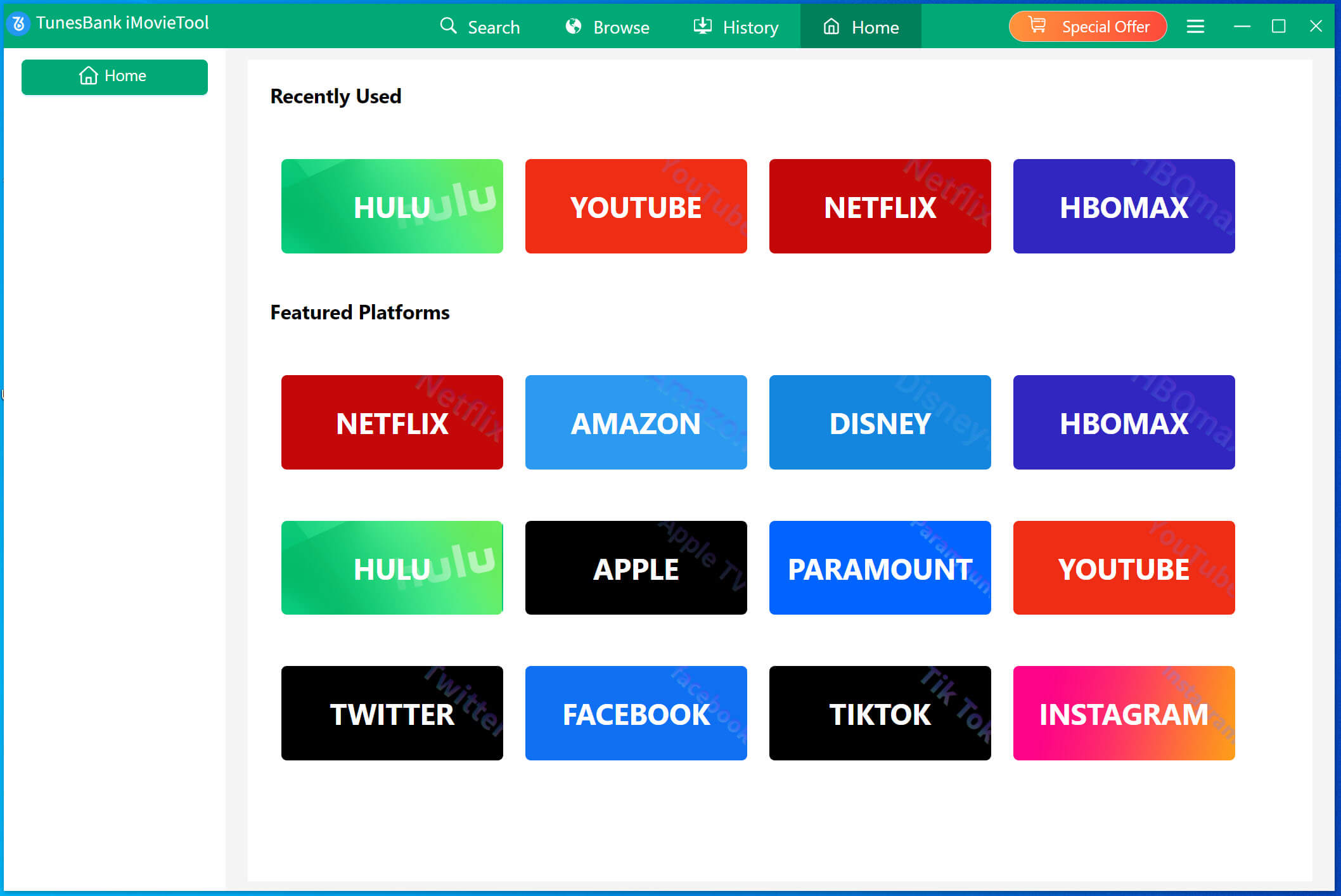
Next, a built-in Netflix login window will appear, pleas sign in with your Netflix account to go on.
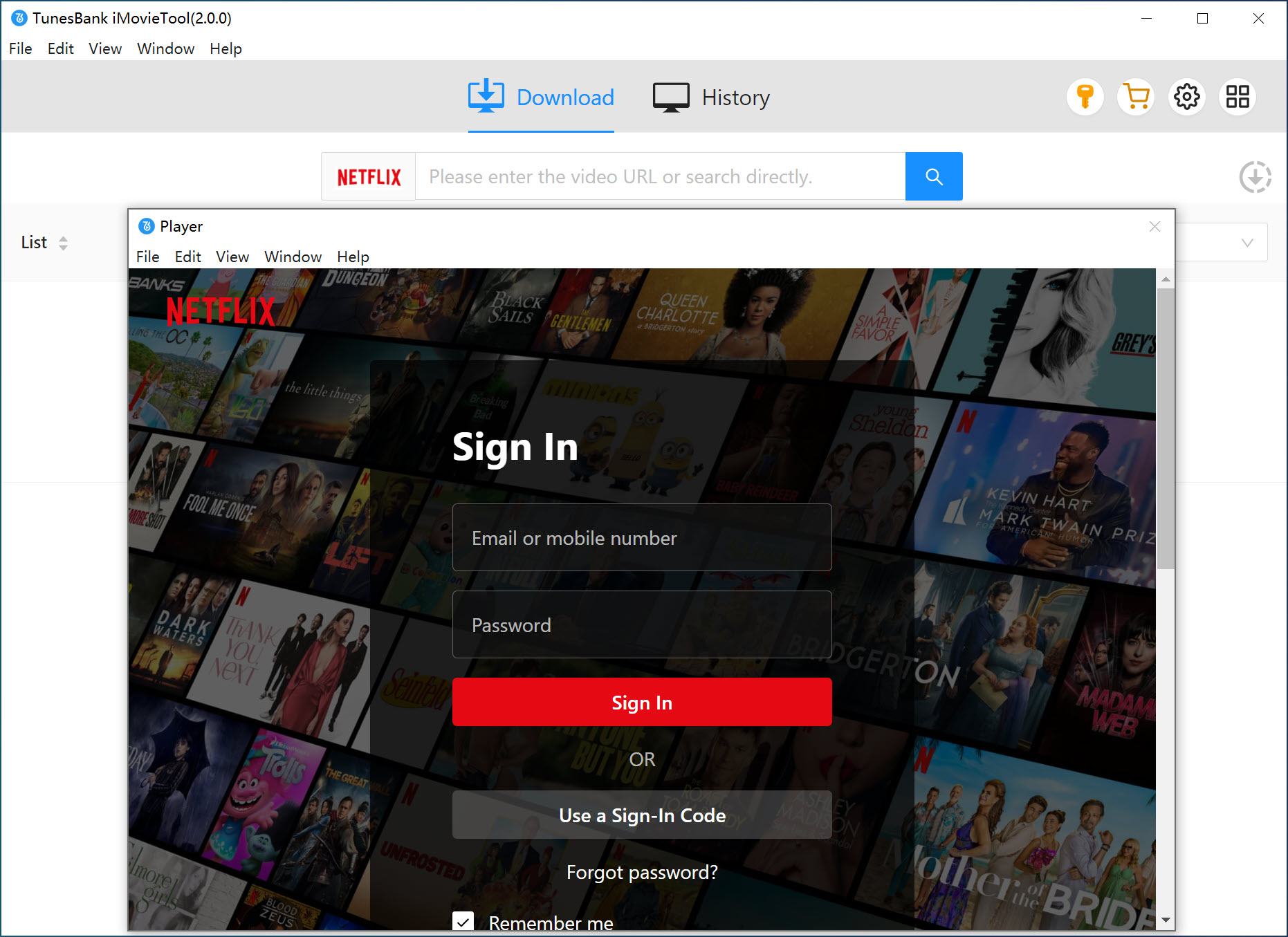
Step 2. Find Your Desired Netflix Videos
You can either paste the Netflix URL of the movie/show into the search box, or search by name using keywords. iMovieTool will then list matching titles in the interface. Select the one you want to download.
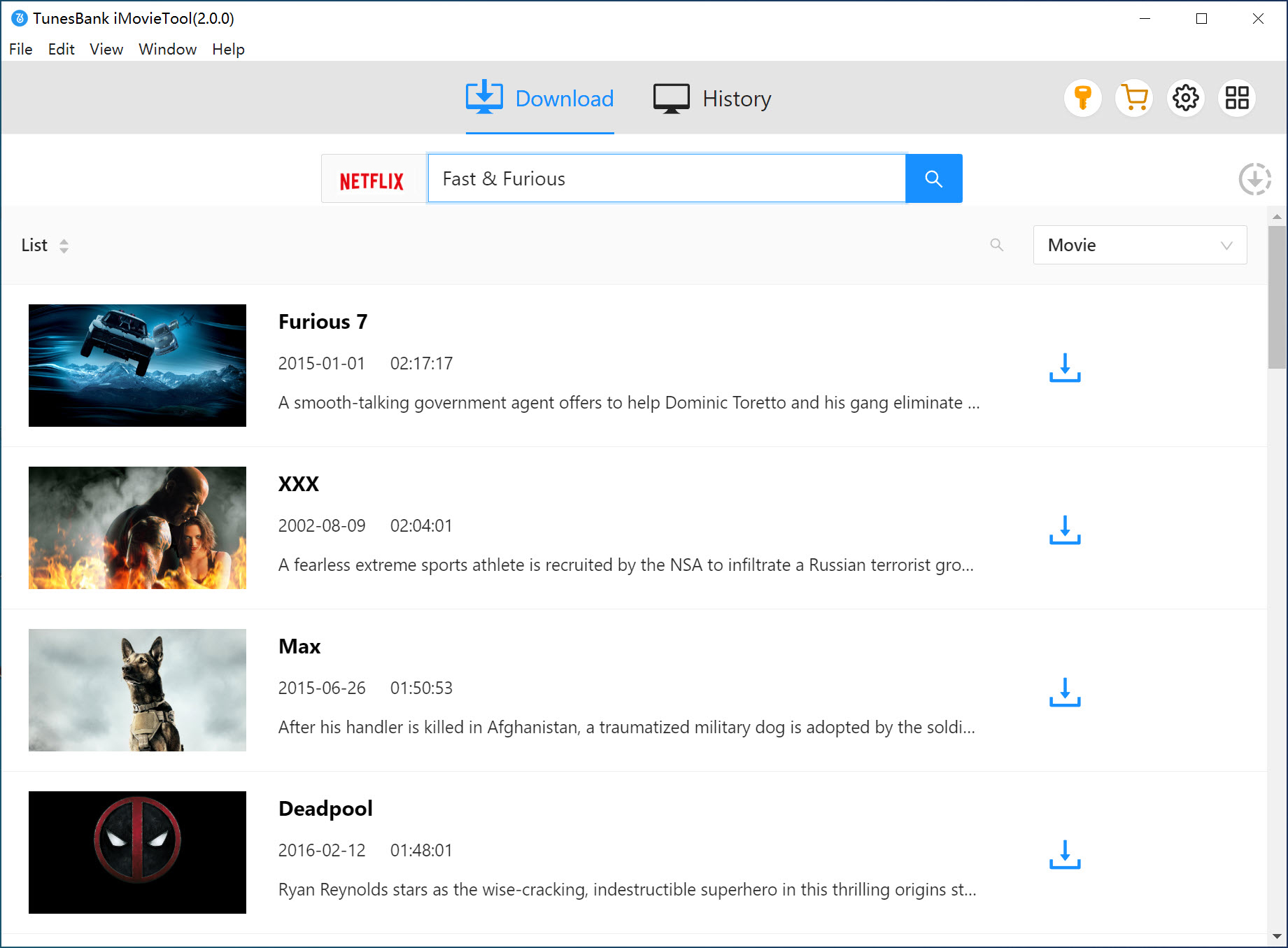
Step 3. Set Download Options
Click the ⚙️ (Gear) icon to open the settings window. You can modify the video format, video codec, video quality, output folder, audio tracks and subtitle based on your preferences.
To make Netflix download faster, select “high” in the Download speed.
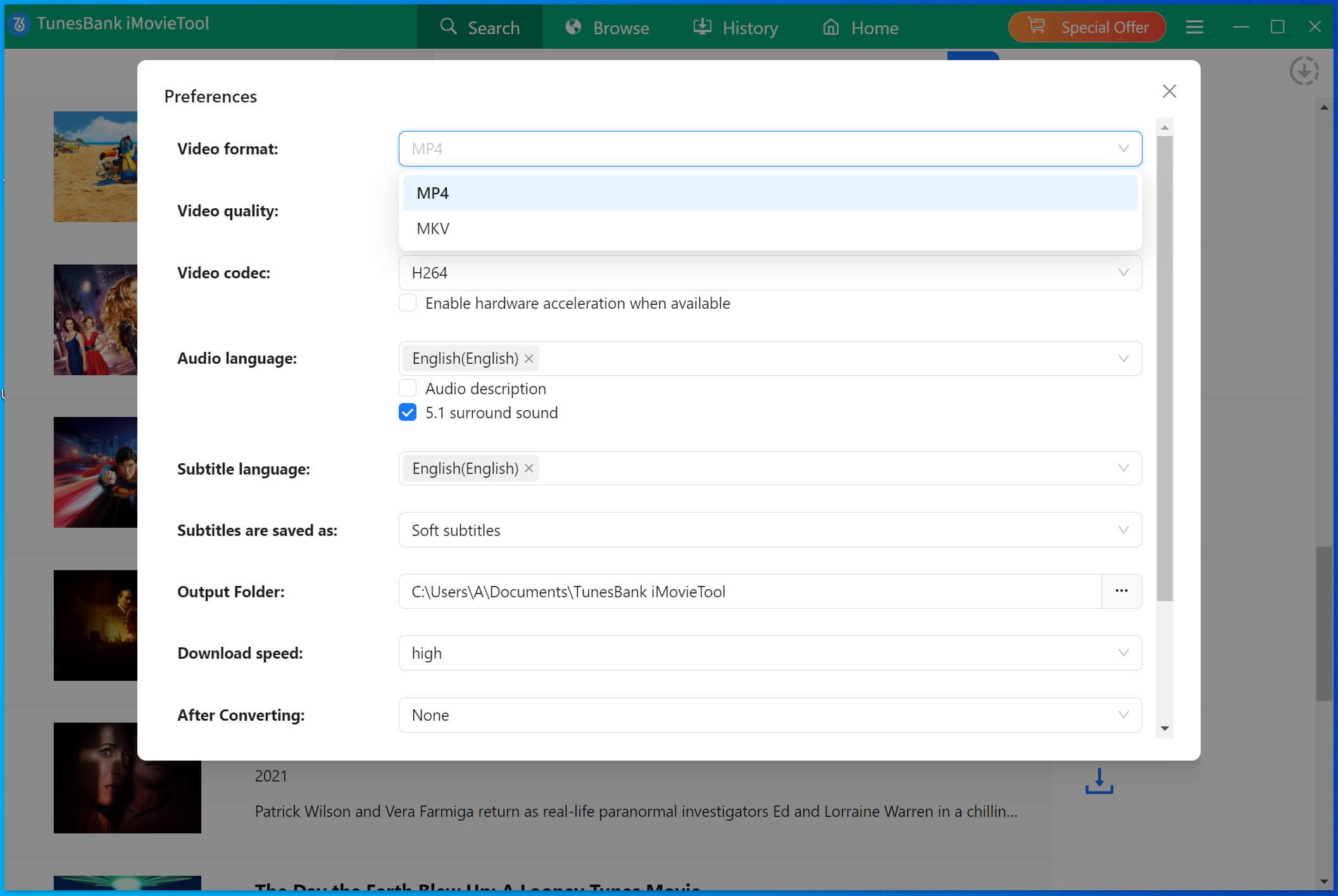
Step 4. Download Netflix Video to Computer Faster
Then, simply press on the “Download” button to initiate the download process. You can batch download multiple titles or episodes at once.
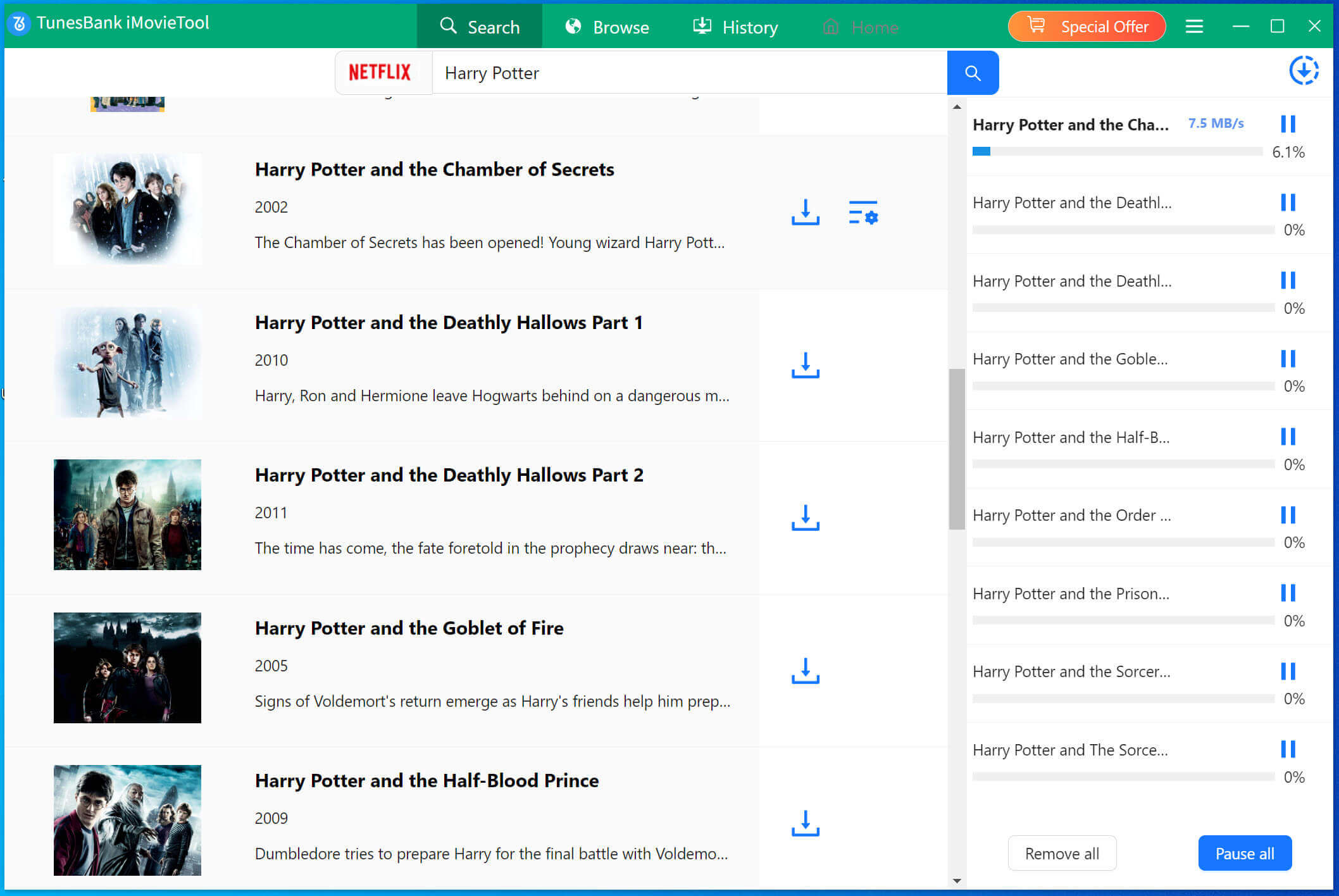
Step 5. Find Downloaded Netflix Videos
Once your Netflix downloads complete, go to the “History” tab. Click the “Blue Folder” icon next to the title to open the downloaded Netflix videos file in your output folder and enjoy the playback smoothly!
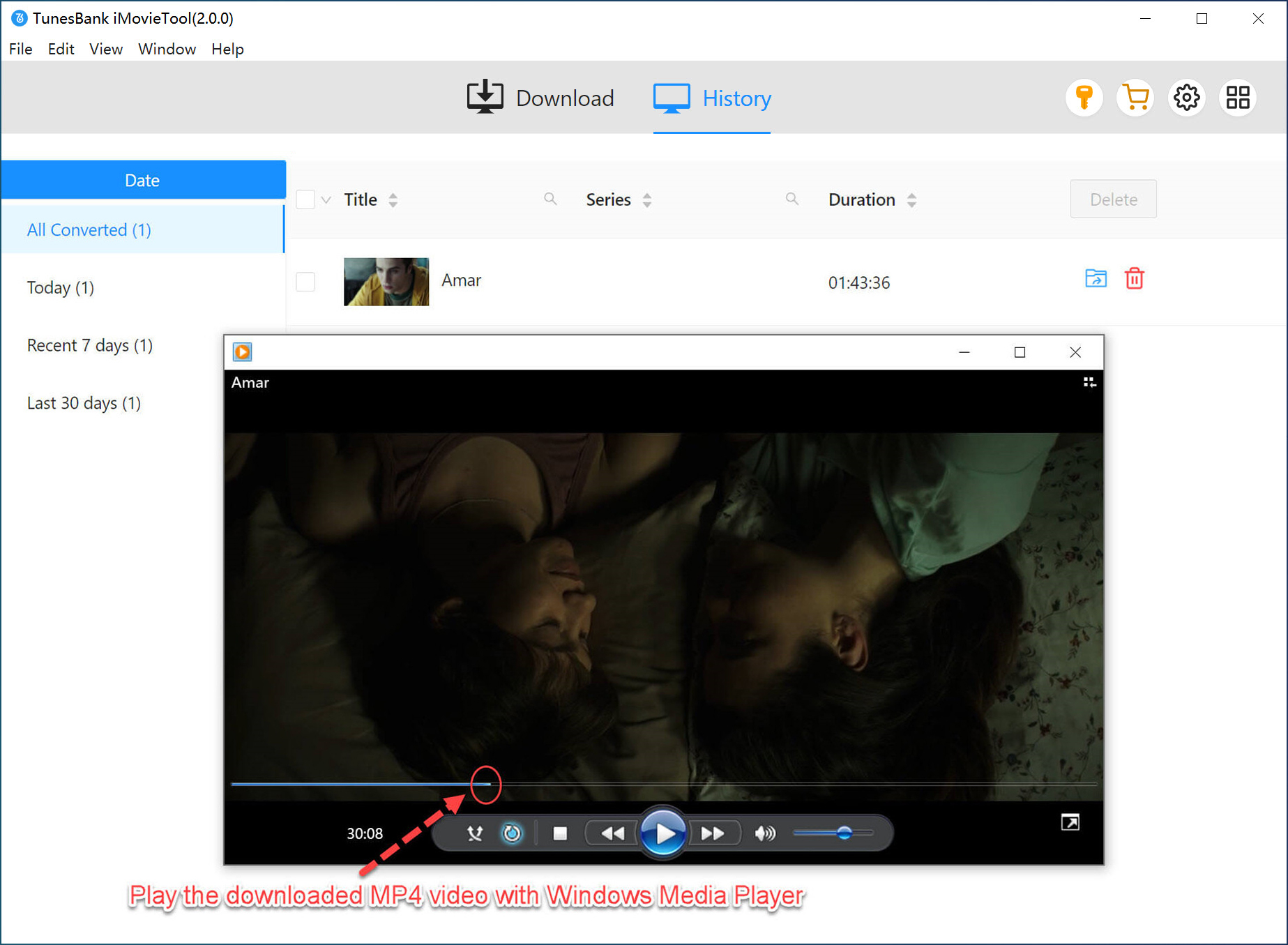
Conclusion
Now you know how to make Netflix downloads faster with 10 powerful and effective methods. From simple tweaks like changing video quality and clearing the cache, to advanced tools like VPNs and third-party Netflix downloader, you can easily avoid such a problem from happening. It is highly recommended to have iMovieTool Netflix Video Downloader on your computer, as it can help you download Netflix videos by directly accessing the video library in the built-in Netflix Web Browser. Additionally, it provides up to 50X faster speed and even retains the original 1080p video quality and audio tracks. In a word, iMovieTool offers an effective way to speed up your Netflix downloads and enjoy seamless offline viewing. Have a free try right now!
The Latest Articles
– Top 8 Solutions to Download Streaming Video
– Top 10 Free Movie Download Sites Recommended
– 3 Ways to Download Movies to Watch Offline
– 2 Verified Methods to Download X/Twitter Videos to MP4
– Download Twitter(X) Videos on PC, Mac and Mobile Phone
– Download Facebook Videos on PC, Mac and Mobile Phone
– 3 Ways to Download Facebook Video to MP4

Netflix Video Downloader
Download Netflix video to MP4 or MKV with multi-language audio track and subtitle kept. Up to 50X downloading speed. Easily to download your favorite movies/TV shows from Netflix to your computer for offline viewing.











 Download Netflix Movies and TV shows to watch offline.
Download Netflix Movies and TV shows to watch offline.