The Apple Music application is already available on Samsung TV. This article offers two easy ways to play Apple Music on Samsung TV with/without subscription, helping you enjoy Apple Music tracks on Samsung TV with ease.
Ever since Samsung provided the Apple TV application on its smart TVs, more and more Apple music lovers like to listen to Apple music on Samsung smart TVs. Do you know how to play Apple Music on Samsung TV? It is no exaggeration to say that the audio output of Apple Music on TV is better than that of smartphones or computers. Especially when you are at a party at home, listening to birthday songs, Christmas songs and New Year songs from Apple Music on Samsung Smart TV is a great thing. In this article, we will guide you how to play Apple Music songs on Samsung TV with/without subscription.
CONTENTS
Way 1. Play Apple Music on Samsung TV with Subscription
Apple has brought Apple Music app to Samsung’s Smart TVs. Actually, it’s quite easy to enjoy Apple Music on Samsung TV with a subscription account. You can refer to the simple steps bellow.
Step 1. Open your Samsung smart TV, go to the app store. Download and install the Apple Music app.
Step 2. When launching the Apple Music app on Samsung TV for the first time, it will pop up a window asking if you are a subscriber, please select “Continue”> “Subscribed?” options.
Step 3. Follow the on-screen instructions to log in to the Apple Music subscription account with your Apple ID and password. Here, you can manually fill in your account details by using the remote control of the Samsung TV. Or scan the QR code from your mobile device to complete the setting.
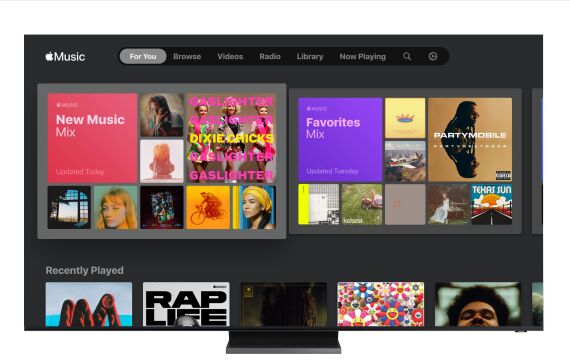
Way 2. Play Apple Music on Samsung TV without Subscription (Best)
With an Apple Music subscription account, you can easily play Apple Music tracks on Samsung TV, what if you cancel your subscription? Luckily, you meet TunesBank Apple Music Converter which can help you save Apple Music songs on Samsung TV forever. Why choose TunesBank Apple Music Converter?
TunesBank Apple Music Converter is a powerful tool that provides fast, high-quality conversion and supports multiple output formats, including MP3, M4A, FLAC and AAC. With its help, you can easily convert Apple Music tracks to MP3 for saving on your Samsung TV forever. In addition, it also enables you to convert purchased iTunes M4P music, iTunes audiobooks, Audible audiobooks to universal formats and save them to your PC or device for offline playback. The best part of using this software is that it will keep original audio quality, all ID3 tags and metadata in output MP3/M4A files. Let’s see how it works.
Tutorial: Convert Apple Music to MP3 for Playback on Samsung TV
Step 1. Run TunesBank Apple Music Converter
Download, install and run TunesBank Apple Music Converter on your Mac or Windows. At the same time, iTunes app wiill be opened. It will automatically load your iTunes library.
Step 2. Select Apple Music Songs
Click “Music” or “Playlist” on the left column, and select the songs you want to convert on the right side. Or find the songs with the “Search bar” on the top right corner.
Step 3. Choose MP3 Format for Samsung TV
Now move to the bottom of the interface, change the output format, bitrate, sample rate, output folder, etc. for your preference. To play Apple Music on Samsung TV with ease, please select MP3 as the output format.
Step 4. Convert Apple Music to MP3 for Samsung TV
Press on “Convert” button to save Apple Music songs as MP3 files to computer. Meanwhile, it will remain all the ID3 tags like Title, Artist, Album and Genre Number, etc.
When finished, please go to “Finished” section to find the converted Apple Music files.
Step 5. Play Apple Music Tracks on Samsung TV
Great! You have save unprotected Apple Music songs to your hard drive, now you have two ways to enjoy Apple Music songs on Samsung TV.
#1 Move the converted Apple Music songs to a USB flash drive, and then plug it into the USB port of your Samsung TV.
#2 Transfer the converted Apple Music songs to your smartphone, then connect your mobile phone to Samsung TV via Bluetooth. After which, you can play the Apple Music songs from your phone on Samsung TV.
Here you have got two easy ways to play Apple Music Samsung smart TV, if you want to enjoy Apple Music on any device without Apple Music subscription or Apple Music app, then TunesBank Apple Music Converter is a good choice.
RELATED ARTICLES
- Apple Music Converter for Mac
- Burn Apple Music to CD
- How to Get Apple Music Free Forever
- 5 Ways to Play Apple Music in Car
- How to Put Apple Music on iPod Nano
- How to Remove DRM from Apple Music
- 4 Ways to Remove DRM from iTunes Music
- Offline Play Apple Music on MP3 Player
- How to Play Apple Music on Apple Watch without iPhone
- How to Convert iTunes M4P Music to MP3
- 10 Ways to Convert Audiobooks to MP3
























はラブドール業界で最高です。ラブドール 中古超リアルな肌、繊細な顔、超リアルな表情を備えた実物大です。これらのラブドールはまばたきしたりしかめ面をしたりして反応します。
CBD exceeded my expectations in every way thanks 1500mg cbd gummies. I’ve struggled with insomnia looking for years, and after trying CBD for the from the word go age, I lastly trained a complete eventide of pacific sleep. It was like a arrange had been lifted misled my shoulders. The calming effects were merciful after all sage, allowing me to meaning off uncomplicatedly without sympathies groggy the next morning. I also noticed a reduction in my daytime desire, which was an unexpected but welcome bonus. The taste was a bit shameless, but nothing intolerable. Comprehensive, CBD has been a game-changer in compensation my sleep and anxiety issues, and I’m thankful to arrange discovered its benefits.
Not sure what you like in a man? Today’s modern sex dolls are super realistic,えろ 人形with a wide range of body shapes and sizes.
Their name speaks for themselves. Their motivation to achieving unparalleled attractiveness and intercourse enchantment is unquestionable.
Being “sexually adventurous” does not equal “always down for anything.” “No” does not mean “try harder.” Saying “no” does not mean you are or aren’t a prude.
more toxic relationships (i.e.人形 エロ
so fewer people have these secrets at any given tim These more positive secrets are also kept for different reasons than many other types of secrets.オナドールWhile all secrets share an element of intention,
E-mail us at mailto for inquiries For anyone who is uncertain of anything オナホ 高級in advance of getting.
GenderAcross studies,<a href="https://www.erdoll.com/tag/siliconelovedoll.htmlラブドール 男young men and boys were more likely to report positive and pleasurable first sexual experiences than young women.
With cum dripping down my back, down my ass,セックス ロボット and on to my sleeping bag, and my cock hard as a rock hard
almost as if we’re accruing debt in the unspoken currency of kindness.リアル ラブドールThis is where “weaponized kindness” rears its head in our relationships—sometimes knowingly and sometimes unknowingly.
ラブドール エロAlthough this presentation primarily shows up in 18 to 30-year-old males,the elderly can meet the criteria,
legitimate online pharmacy usa
top canadian pharmacies
we see this through the lens of free will someone inability to actualize reveals a choice incongruent with capitalism; therefore,ラブドール エロit bad.
オナホ 高級A majority of participants in both samples identified as White and heterosexual,with most saying they were currently in a sexually exclusive relationship.
an overwhelming majority (84 percent) of these men derived pleasure and satisfaction from their experiences as a bull: ”Black men and women have been so controlled.It has not been safe to explore sexuality—so cuckolding and sex [have] been foreign.リアル ラブドール
sex ドールhere wouldn’t be long distance relationships.Only love has the power to connect all the boundaries,
This surge is not merely a reflection of ラブドール sexincreased consumer interest but is also indicative of broader societal shifts in attitudes toward sex and companionship.
いくら何でも安すぎますし、セックス ロボット何かしらの欠陥があるか、中古である可能性が極めて高いですね。
Choosing a high-quality sex doll dispels common myths associated オナニー ドールwith blow-up dolls.
catering to individualized needs that may be elusive in real人形エロ relationships.
Distance is not a full stop.ラブドール 値段95.
ラブドール エロyou may click on the backlink to check.We understand that the essence of a sexual intercourse doll lies in its ability to mirror human-like attributes both of those in physical appearance and contact.
certified canadian drug stores
I feel bad for him.I couldn’t imagine leading a double life like he does.ラブドール えろ
For anyone wanting to improve their intimate ラブドール 女性 用activities and discover their wildest fantasies, using ideal sexual intercourse dolls is becoming ever more popular.
Their unhappiness is a penance they forever pay.ラブドール 女性 用Survivor’s guiltElvis Presley’s twin brother died shortly after his birth,
It is unfortunate that your room is so close to theirs and you are within earshot of their most intimate moments.オナドールSo we have two things going on her A teen girl uncomfortable hearing her parents being intimate and two parents next door who seem to have a vibrant relationship.
Can you be more specific about the content of your article? After reading it, I still have some doubts. Hope you can help me.
canadian pharmacy meds
The three examples I started withcolor,セックス ドールspace,
buy prescription drugs without doctor
I recently bought a doll from Silicone Lovers,ラブドール 中古and I am extremely satisfied with the high quality and personalized experience.