Want to watch Apple TV+ video content without an Internet connection? This is the ultimate guide that helps you download and watch Apple TV+ videos offline on any device, including iPhone, Android, Mac, PC, game consoles, smart TVs, Fire tablet, etc.
Watching videos on Apple TV Plus is a relish for movie or TV series fans since it offers a diverse range of original shows, movies, and documentaries with 4K, HDR, and Dolby Atmos sound. However, the unstable network connection would impact your streaming experience. Therefore, it is a good option to download Apple TV Plus content for offline viewing.
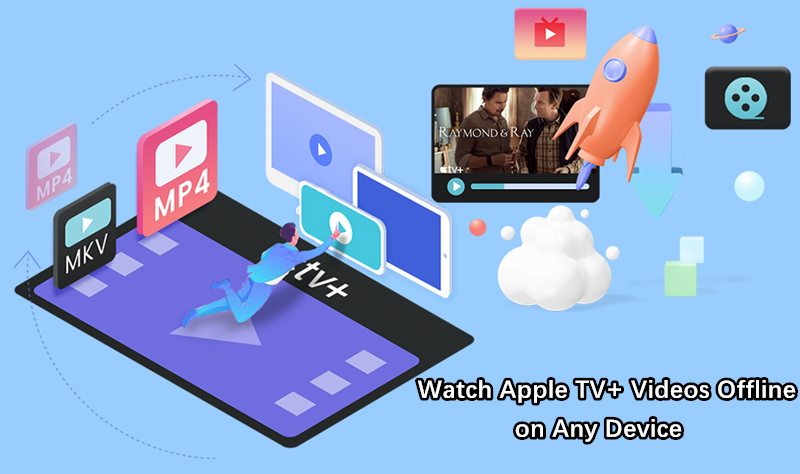
Apple TV+ allows subscribers to download and watch content offline on Mac and iPhone. But you may find there’s no Apple TV app for Windows computers. It’s hard to watch your favorite Apple TV+ videos without Wi-Fi or internet on your PC. To enhance your offline viewing experience, here this article will share some methods to watch Apple TV+ videos offline on any devices, with or without using the Apple TV app or web browser.
Part 1. Watch Apple TV+ Videos Offline on iPhone/iPad
To download and watch Apple TV offline, you need an Apple TV Plus subscription ($9.99 a month). The Apple TV app comes pre-installed on iPhone and iPad. Make sure the Apple TV app has been updated to the latest version.
Step 1. Open the Apple TV app on your iPhone or iPad.
Step 2. Sign in with the Apple ID you used to subscribed to Apple TV+.
Step 3. Tap “Originals” tab at the bottom, and browse the video content.
Or tap “Search” and search for the movie or show you like.
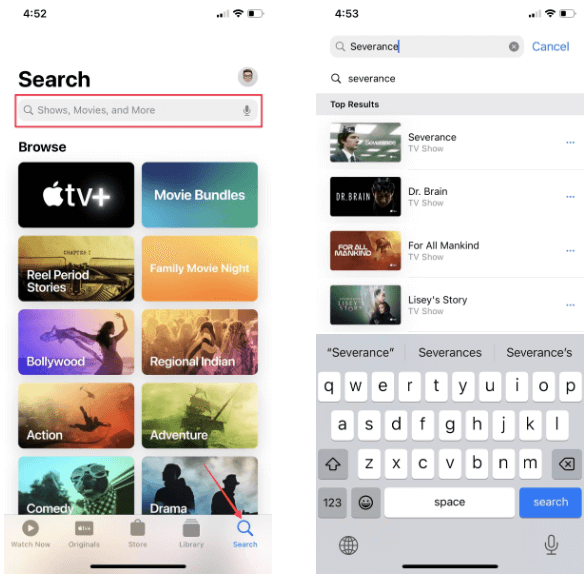
Step 4. Open any movie or show, click the “Download” button on the cover art.
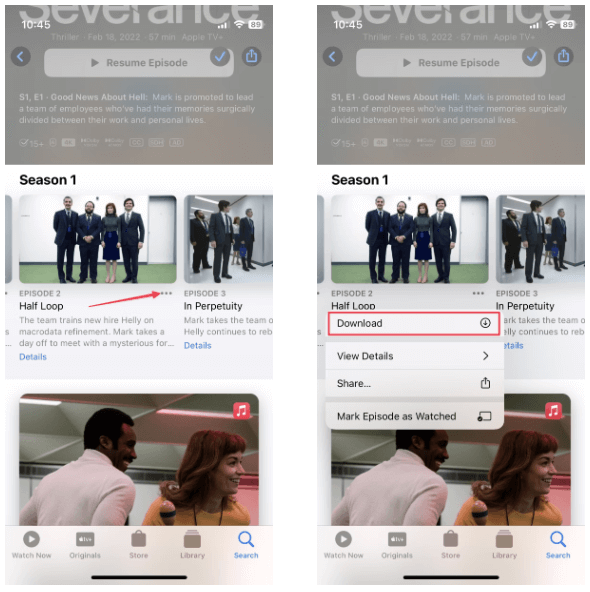
Step 5. After which, you can click “Library” at the bottom, and click “Downloaded” to watch Apple TV+ content offline on your iPhone or iPad anytime!
Part 2. Watch Apple TV+ Videos Offline on Mac via App
The Apple TV app supports macOS Catalina 10.15, macOS Big Sur 11.0, macOS Monterey 12.0, or later. If you have a valid Apple TV+ subscription, you may also download and watch Apple TV+ content on your Mac computer. Follow these steps to watch Apple TV+ offline on a Mac.
Step 1. First, go to Finder > Application to open the TV app.
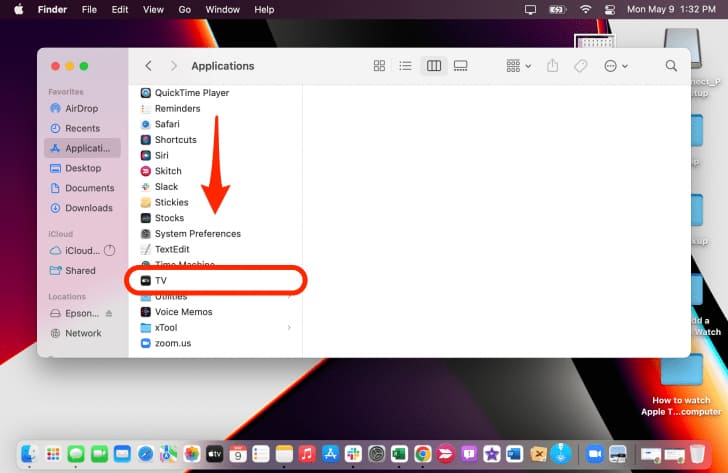
Step 2. Tap “tv+” at the top of the screen.
Step 3. Find a movie or episode, and click the “Cloud Download” icon next to it.

Step 4. Click “Download” to start downloading movie or show from Apple TV to your Mac.
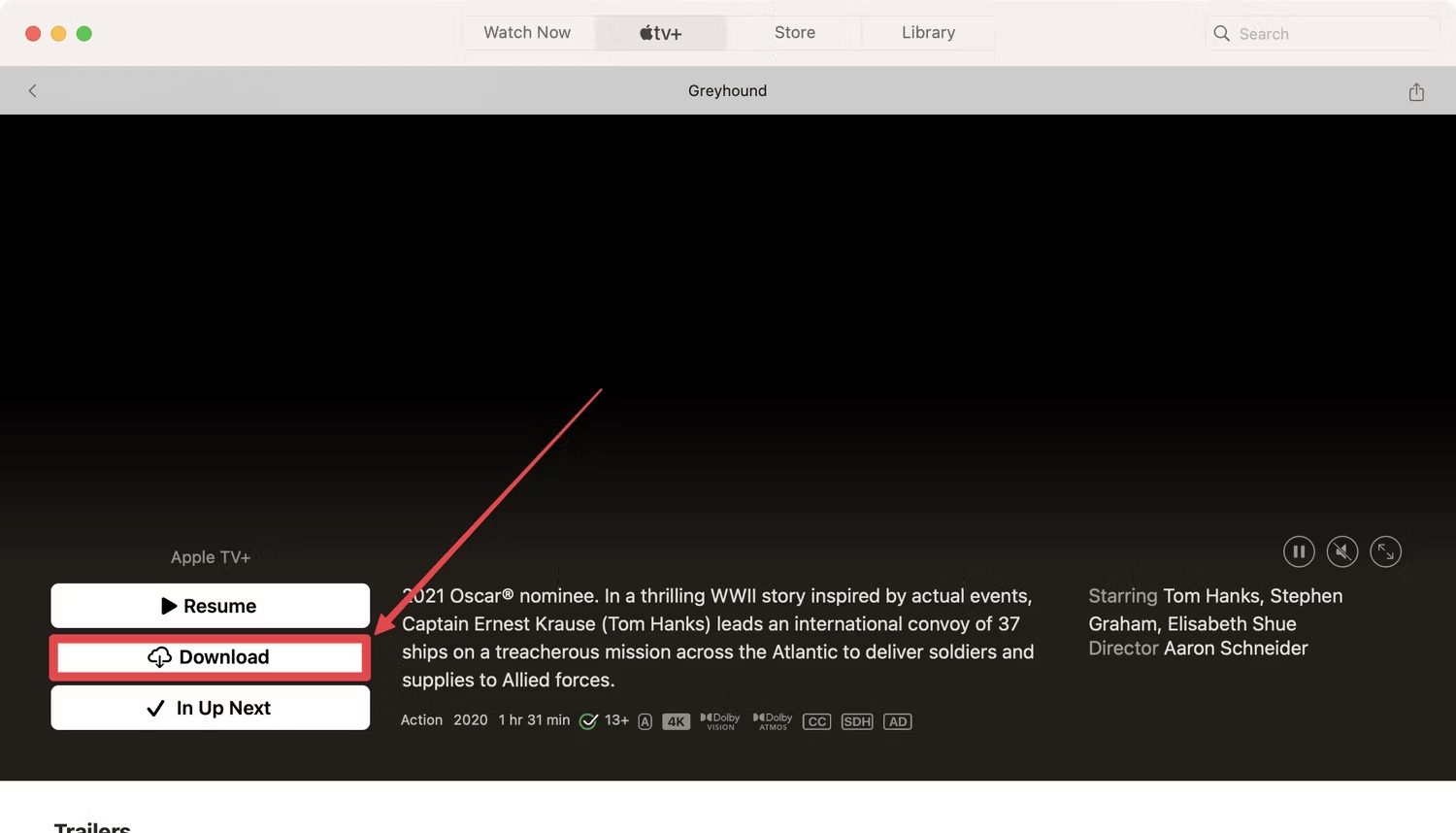
Step 5. When finished, tap “Library” at the top, select “Downloaded” in the left panel. Then you can watch the downloaded movie or show offline on your Mac!
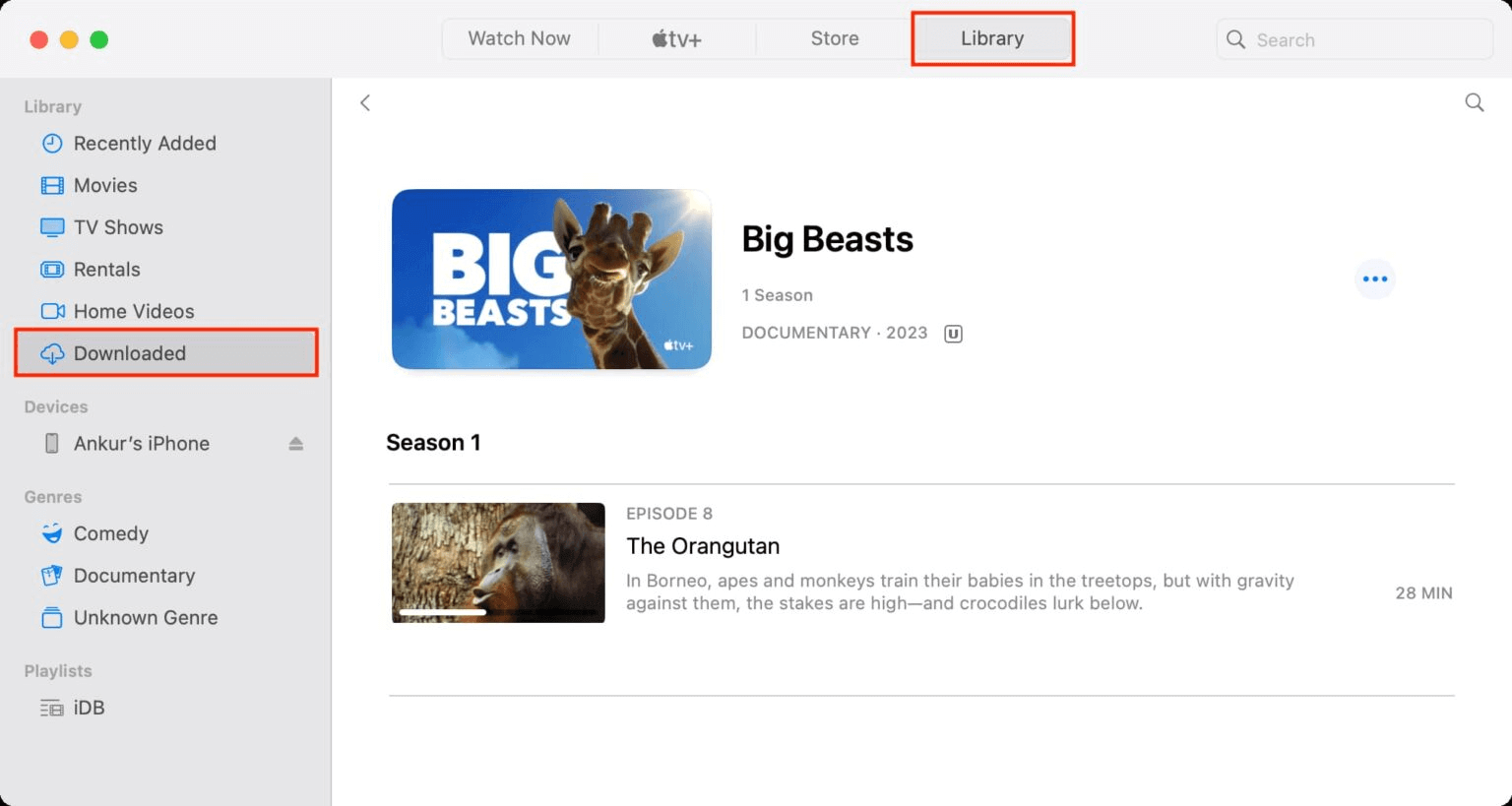
Part 3. Watch Any Apple TV+ Videos Offline on Windows 7/8/8.1/10/11 ?
For Windows 11 users, you can get Apple TV Preview from Microsoft Store, and stream Apple TV+ content online. But there is no Apple TV app for older Windows computer. To watch Apple TV offline on Windows PC, you can use a third-party downloader, such as TunesBank Apple TV+ Downloader.
TunesBank Apple TV+ Downloader supports Windows 7/8/8.1/10/11 (32/64 bit), and Mac OS X 10.11 or higher. It can help you download unlimited movies and shows from Apple TV+ to your Windows and Mac computer without the Apple TV app. More importantly, it is able to download Apple TV+ videos as local MP4 or MKV files. There is no need to worry about the video quality, it will keep original surround sound and save the videos with up to HD 720p resolution. Another attractive feature is that it offers multiple languages to save the audio tracks and subtitles.
Main Features of TunesBank Apple TV+ Downloader:
- Built-in web browser to search for any content.
- Download any video content from Apple TV Plus.
- Batch download Apple TV+ shows and movies to MP4/MKV.
- Keep HD quality, 2.0 stereo and 5.1 surround sound.
- Remain audio tracks and subtitles in various languages.
- Save Apple TV+ downloads on computer forever.
- Watch Apple TV+ videos offline on any device without Apple TV+ app or web player.
Tutorial: How to Download Apple TV+ Shows or Films on Windows PC
Step 1. Start Apple TV+ Downloader
First of all, download and install the TunesBank Apple TV+ Downloader on a Windows 7/8/8.1/10/11 (Mac computer also supported). When you open the downloader, you need to sign in with your Apple ID.
Step 2. Search Apple TV+ TV Shows
You can search any film or show by name/keyword, or copy and paste its URL to the search field.
Step 3. Customize the Output Settings
Before downloading the videos from Apple TV+, you ought to set the output parameters. Click on the “Setting” icon at the upper right corner. From where you can select the video format, video codec, video quality, output folder, audio and subtitle language, download speed, etc.
Step 4. Start Downloading Apple TV+ Videos to PC
Now you can hit on the “Download” icon next the the show or film. For downloading shows, you need to select the episodes and seasons you want, then click on the “Download” button.
Step 5. Find Downloaded Apple TV+ Shows
After the downloading is complete, you can go to the “History” and click “Blue Folder” icon to watch the Apple TV+ videos offline on your PC.
Free download the Apple TV+ Video Download and start download movies/TV shows from Apple TV Plus.
Part 4. Watch Apple TV+ Offline on Game Console & Smart TV & Car [Easy]
With the help of TunesBank Apple TV+ Downloader, you can easily download and save Apple TV+ video content as MP4 files, and move them to all your devices without restrictions. To watch Apple TV+ offline on PS3, PS4, PS5, PSP, Nintendo Switch, Xbox, smart TVs, and other multimedia players, you can:
Firstly, download Apple TV+ movies and shows onto your Mac/PC as MP4 files with TunesBank Apple TV+ Downloader.
Secondly, insert a USB flash drive into your computer, send these MP4 files to the USB drive.
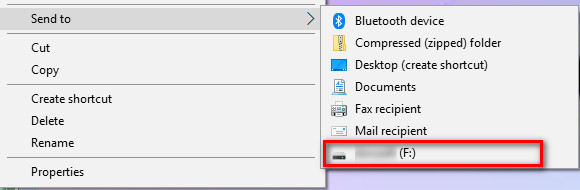
Finally, you can plug the USB drive to the USB port of your game console, smart TV, car player and all multimedia players for offline playback.
Part 5. Watch Apple TV+ Offline on Android & Fire Tablet
To watch Apple TV+ on Android phone or tablet, you can only using the official Apple TV website. While the Apple TV app is available on Amazon Fire tablets, but it doesn’t offline watching mode. Don’t worry, TunesBank can help you watch Apple TV+ videos offline on any device. Once downloaded Apple TV+ videos to MP4 files, please connect your mobile device to computer using an USB cable. Then drag and drop the MP4 video files from your PC to the storage of your Android device or Fire tablet.
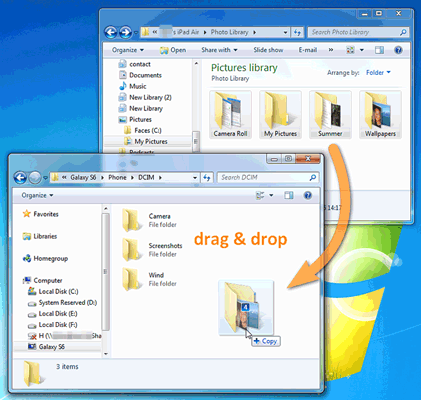
Part 6. FAQs on Apple TV Plus Video Offline Viewing
❓ Q1. Can I download Apple TV+ to watch offline?
Yes. If you subscribe to Apple TV+, you can download movies and shows on Apple TV app on Mac, iPhone and iPad.
❓ Q2. Can I watch Apple TV on my computer offline?
You can only download and watch Apple TV on Mac without network. For Windows computer, you need to use a third-party Apple TV Plus downloader.
❓ Q3. How long can you keep a movie on Apple TV?
The downloaded videos on Apple TV app typically expire after 30 days. When you start watching, you only have 48 hours to finish it.
❓ Q4. What happens to my movies if I cancel Apple TV?
You will lose access to your downloaded videos from Apple TV+. You can no longer download any content on Apple TV+. But you can still watch your purchased or rental movies on Apple TV app.
❓ Q5. Why can’t I find the download button on Apple TV?
Not all content on Apple TV+ may be available for download due to licensing restrictions.
Conclusion
To watch Apple TV+ videos offline, you can use the official app on iOS or Mac to download your favorite videos. But the Apple TV+ downloads typically expire in 30 days and are limited to the Apple TV app. To watch Apple TV offline on any device and keep them forever, try TunesBank Apple TV+ Downloader. It supports download Apple TV+ videos as HD MP4/MKV with no expiration, allowing you watch offline without Apple TV app, no Wi-Fi required.
The Latest Articles
– Download Apple TV+ Movies on Windows PC
– Download Apple TV+ Shows on Laptop
– Download Apple TV+ Shows on Mac
– How to Watch Free Movies on Apple TV+
– How to Watch Apple TV+ on Computer
– 7 Best Apple TV Plus Video Downloaders Review
– Watch Apple TV+ Videos Offline on Any Device
– What Is the Difference Between Apple TV, Apple TV+, and Apple TV App?
– Top 8 Solutions to Download Streaming Video
– Top 10 Free Movie Download Sites Recommended
– 3 Ways to Download Movies to Watch Offline
– 2 Verified Methods to Download X/Twitter Videos to MP4
– Download Twitter(X) Videos on PC, Mac and Mobile Phone
– Download Facebook Videos on PC, Mac and Mobile Phone
– 3 Ways to Download Facebook Video to MP4

Apple TV+ Downloader
TunesBank is a fast, full-featured, safely, professional Apple TV Plus video downloading tool for you to download Apple TV+ shows, movies, originals, documentaries to MP4/MKV in high quality with AAC 2.0 audio tracks. Let’s you watching them anywhere you want offline without Apple TV+ app or browser.











 Download high-quality movies & TV shows from Apple TV+.
Download high-quality movies & TV shows from Apple TV+.








