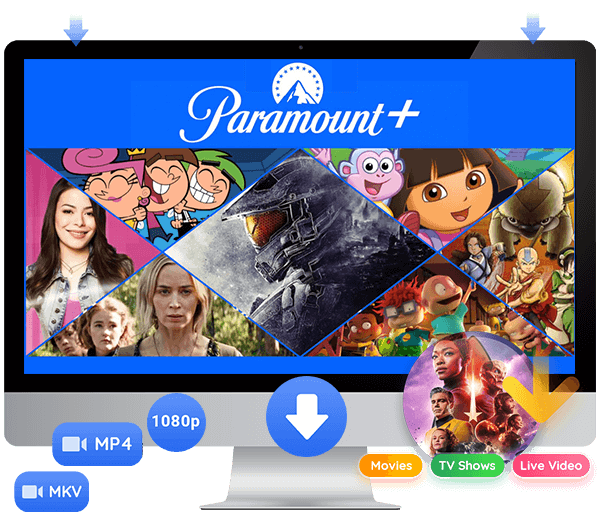If you are planning to cancel Paramount+ subscriptions now, this article is all you need. Follow this ultimate guide to learn how to cancel the Paramount+ subscription via the official website, Apple devices, Android, Roku, Amazon Fire Stick, or even gaming consoles.
Many show-goers subscribe to Paramount+ for its hit shows like Halo, Star Trek: Discovery, or NFL live streams. However, there are many reasons you decide to cancel your Paramount Plus subscription. For example, when the Paramount+ 7-day free trial expires, you’re cutting down on monthly expenses, switching to another service, simply no longer using it.
In this ultimate guide, you’ll discover step-by-step tutorials to cancel Paramount+ subscription on every device and platform – from the Paramount+ official website, iPhone/iPad, Apple TV, Android, Roku, Fire Stick, and even consoles like PlayStation and Xbox. We’ll also explain how you can keep Paramount+ videos forever after canceling your subscription using a smart Paramount+ downloader. Let’s explore!
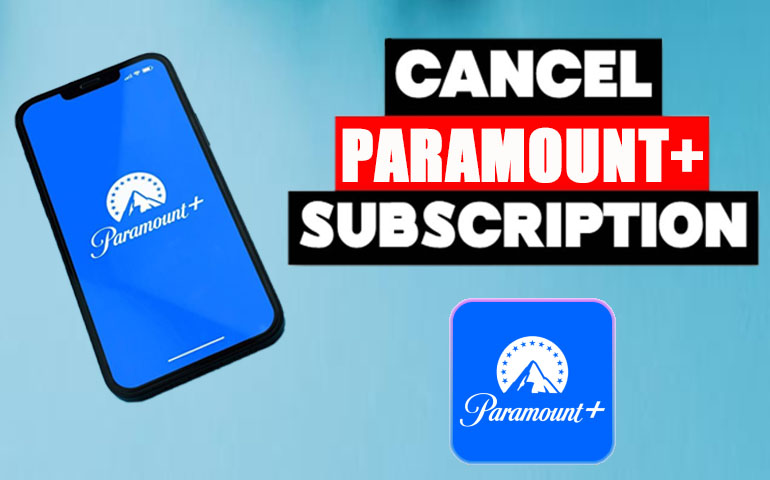
You May Like:
Part 1. Proven Ways to Cancel Your Paramount Plus Subscription
Canceling the Paramount+ subscription is a straightforward process, but the exact steps can vary depending on how you originally signed up. In this section, we’ll walk you through the detailed steps to cancel your Paramount+ across different platforms, helping you avoid unnecessary charges.
Way 1. Cancel Paramount Plus Subscription from the Official Website
To unsubscribe from Paramount Plus, the simplest way is through the official Paramount+ website. This ensures you’re canceling directly at the source, so you won’t have to worry about recurring charges from third-party platforms. Keep in mind that canceling Paramount+ membership will mean losing all Premium benefits such as ad-free, offline viewing, high-quality streaming and more. Here’s what to do:
Step 1. Open a web browser and visit paramountplus.com.
Step 2. Log in using your Paramount+ account credentials.
Step 3. Navigate to your “Profile icon in the top-right corner and select “Account”.
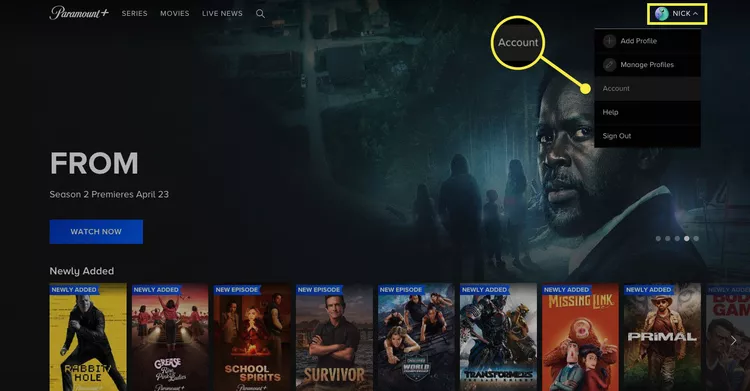
Step 4. Under “Subscription & Billing”, locate your plan. Click “Cancel Subscription”.
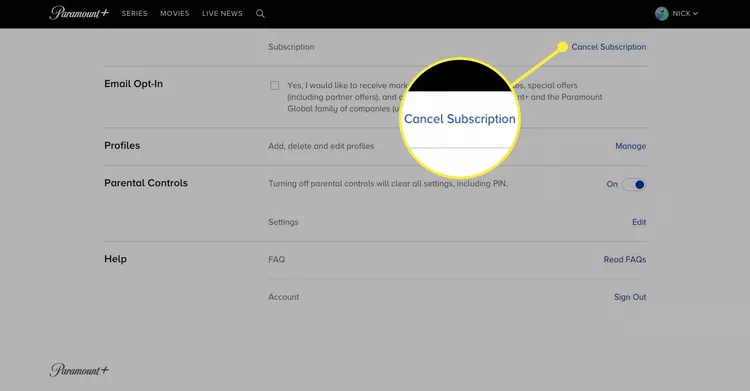
Step 5. Follow the on-screen prompts to confirm your decision. Click “YES, CANCEL”.
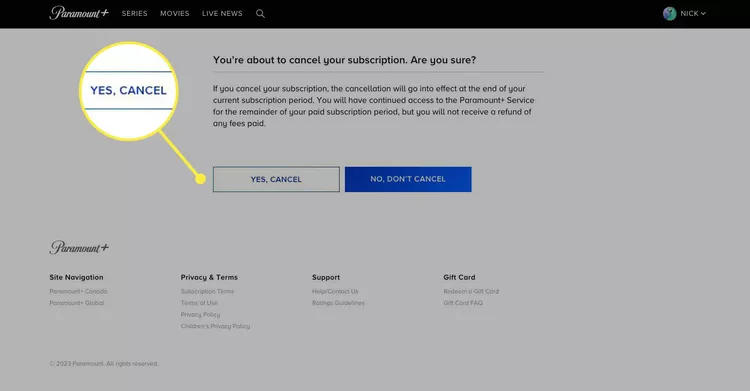
After that, you’ll receive a confirmation email that your Paramount+ subscription is canceled.
Way 2. Cancel the Paramount+ Subscription on iPhone/iPad
If you signed up for Paramount+ using an iPhone or iPad through the Apple App Store. The steps are a little different from the Paramount+ website, cancellation must be done through your Apple account settings.
Here’s how to cancel a subscription for Paramount+ on iPhone/iPad:
Step 1. Open the Settings app on your iPhone or iPad.
Step 2. Tap your Apple ID profile at the top.
Step 3. Select “Subscriptions”.
Step 4. Scroll and find Paramount+ in the list.
Step 5. Tap “Cancel Subscription”.
Step 6. Confirm your choice to stop billing.
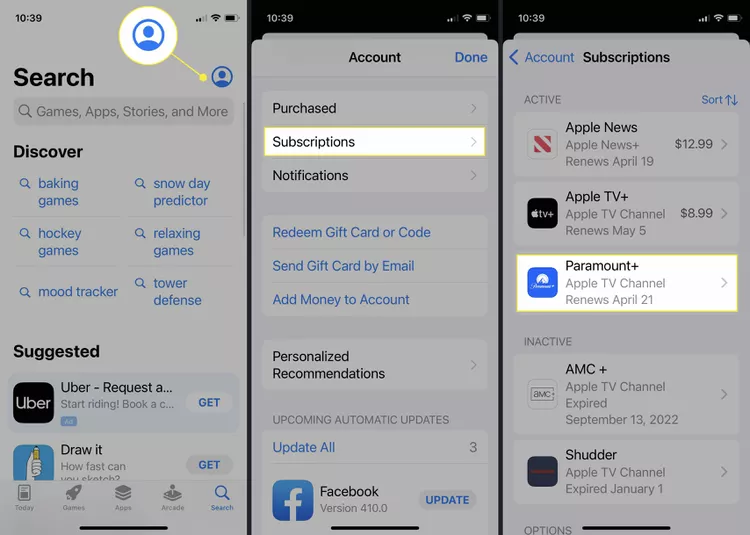
Once canceled, your Paramount+ subscription will stop auto-renewing, and you won’t be charged again.
Way 3. Cancel the Paramount+ Subscription on Apple TV
Similar to iOS devices, if you signed up for Paramount Plus directly on your Apple TV 4 (or later), the subscription is billed through Apple. The cancellation process is handled within the Apple TV’s settings menu, not within the Paramount Plus app. Follow below steps to cancel Paramount Plus.
Step 1. Open the Settings app from the home screen on your Apple TV.
Step 2. Choose “Users & Accounts”. Select your account name.
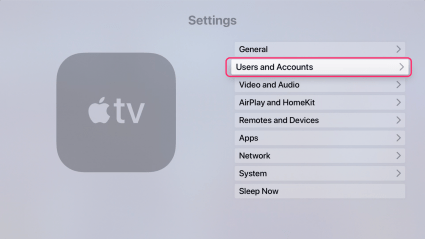
Step 3. Navigate to “Subscriptions”. Locate Paramount+ in the list.
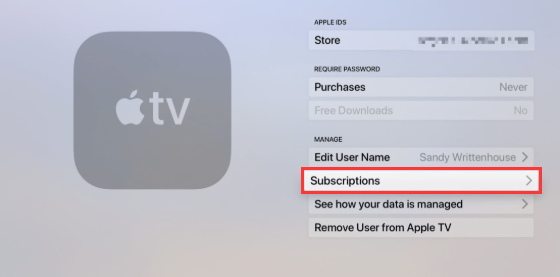
Step 4. Select “Cancel Subscription” or “Cancel Trial” and confirm your choice. Your access will continue until the paid period ends.
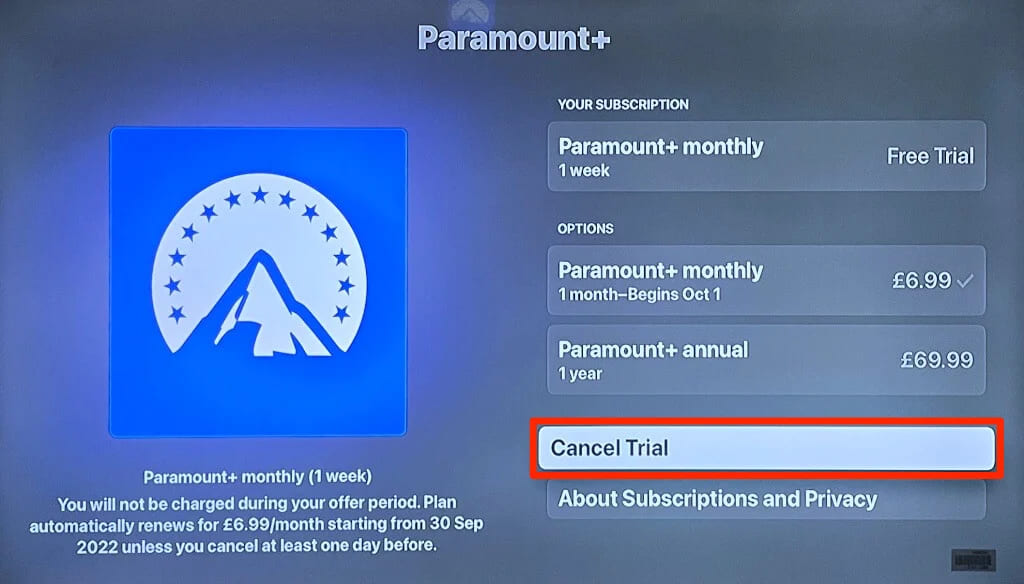
After confirmation, you’ll still have access to Paramount+ content until the billing cycle ends, just like on iPhone/iPad.
Way 4. Cancel Paramount Plus Subscription in iTunes/App Store
For users who subscribed Paramount+ via iTunes on Windows or the Mac App Store, cancellation is handled within your Apple account settings.
On Windows (iTunes):
Step 1. Open iTunes and log into your account.
Step 2. Click “Account” from the menu bar and select “View My Account”.
Step 3. Sign in, then scroll to the “Settings” section and find “Subscriptions”. Click “Manage.”
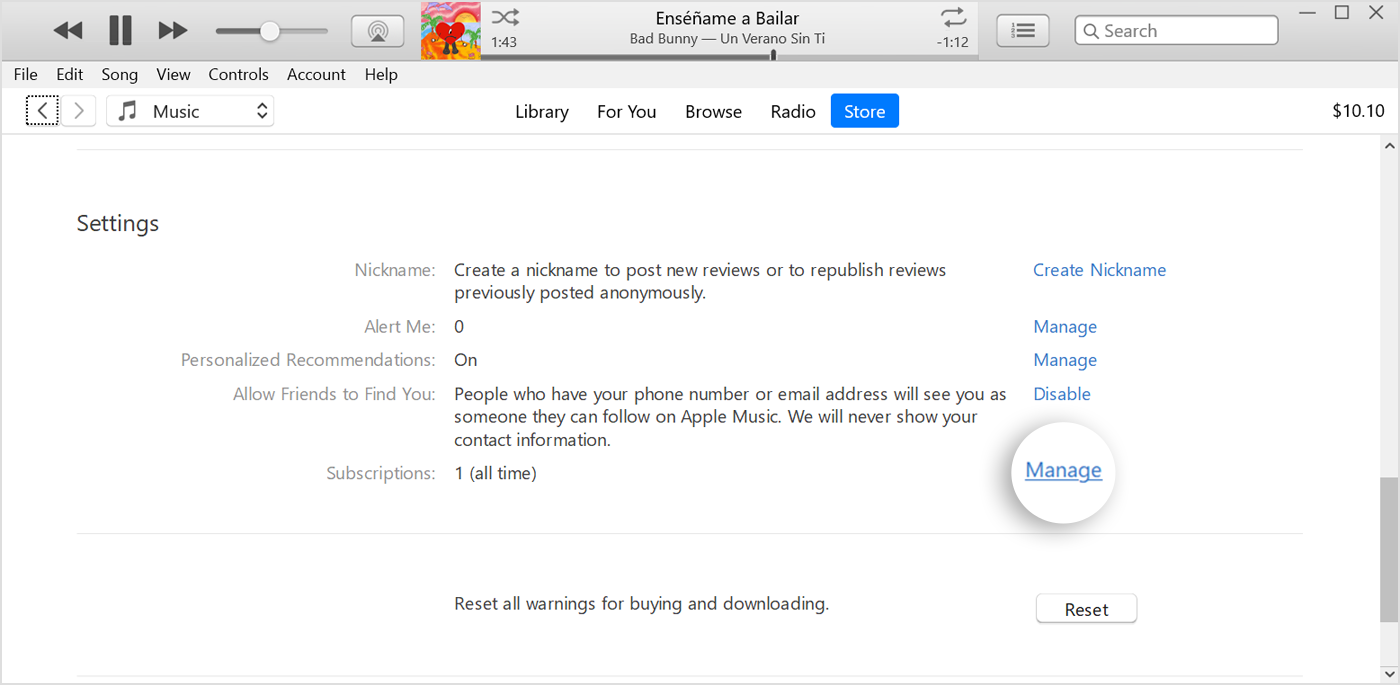
Step 4. Find “Paramount+” and click “Edit”.
Step 5. Click on “Cancel Subscription” and confirm your decision.
On Mac (App Store):
Step 1. Open the App Store. Click your name or Profile icon.
Step 2. Click on “View Information” at the top of the window.
Step 3. Scroll down to the “Subscriptions” section and click the “Manage” button.
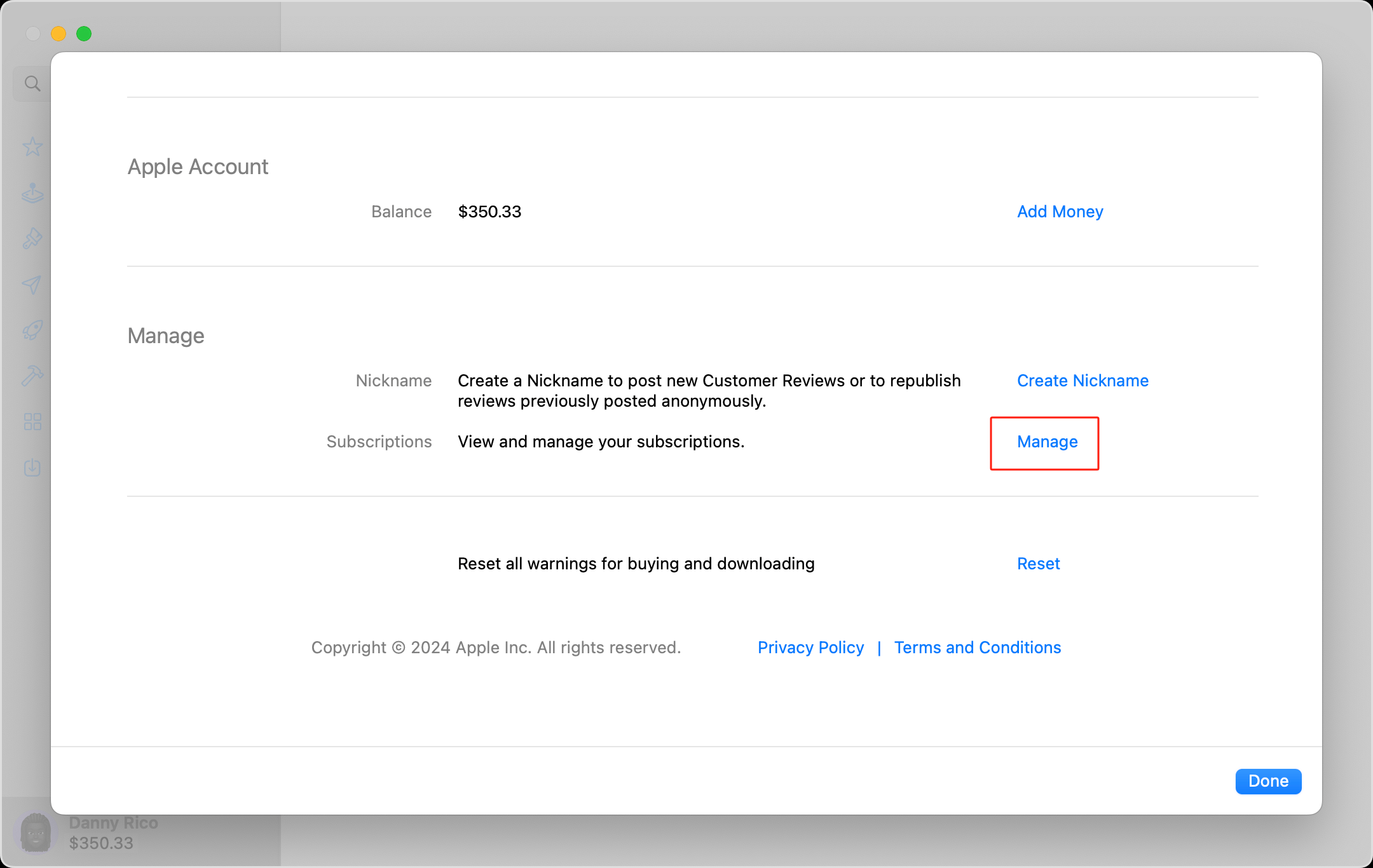
Step 4. Find “Paramount+” in the list and click on it.
Step 5. Select “Cancel Subscription” and confirm.
Way 5. Cancel Paramount+ Subscription on Android Phone, Tablet, or TV
Some people prefer streaming Paramount+ on Android devices. If you subscribed to Paramount+ through an app on an Android device (smartphone, tablet, or TV), your payment is handled by the Google Play Store, so, you may also unsubscribe to Paramount+ plans from your Google account settings.
Step 1. On your Android device, open the Google Play Store app.
Step 2. Tap your Profile icon in the top-right corner.
Step 3. From the menu, select “Payments & Subscriptions” > “Subscriptions”.
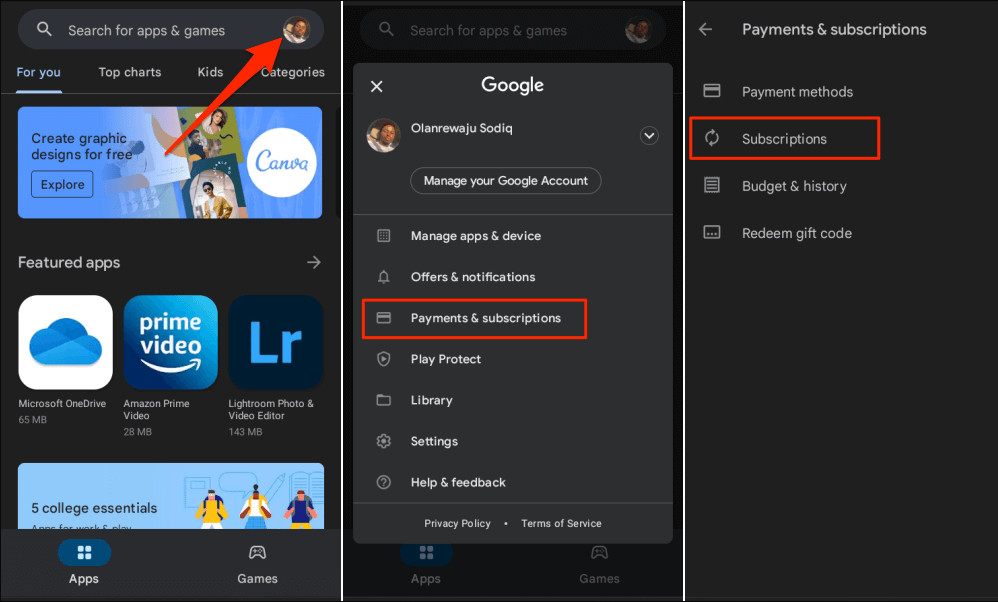
Step 4. A list of all your active subscriptions through Google Play will appear. Choose Paramount+.
Step 5. Tap “Manage” below the Paramount+.
Step 6. Tap “Cancel subscription” button, and tap “CANCEL SUBSCRIPTION” button to confirm.
Way 6. Cancel Paramount+ Subscription from Google Play Store (Web)
Sometimes, you may not have your Android device nearby but still want to cancel the Paramount Plus plan immediately. In such case, you can manage and cancel your Paramount+ subscription from the Google Play website on any web browser.
Step 1. Open a web browser and visit play.google.com. Log into your Google account.
Step 2. Under Account, click on “My subscriptions” from the left-hand menu.
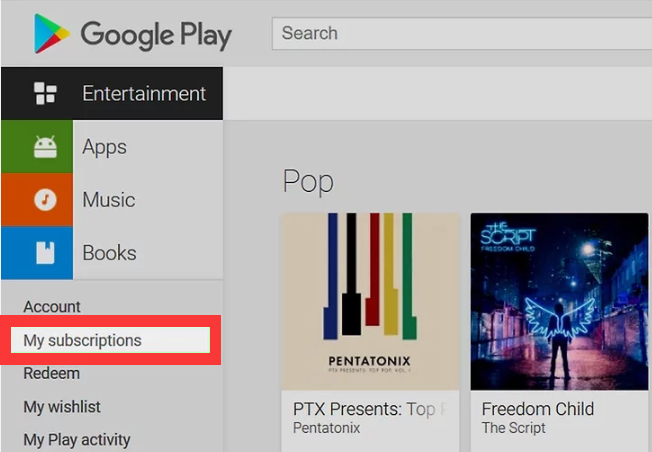
Step 3. Find “Paramount+” in the list of active subscriptions and click on it.
Step 4. Click on “Cancel Subscription” and follow the prompts to confirm.
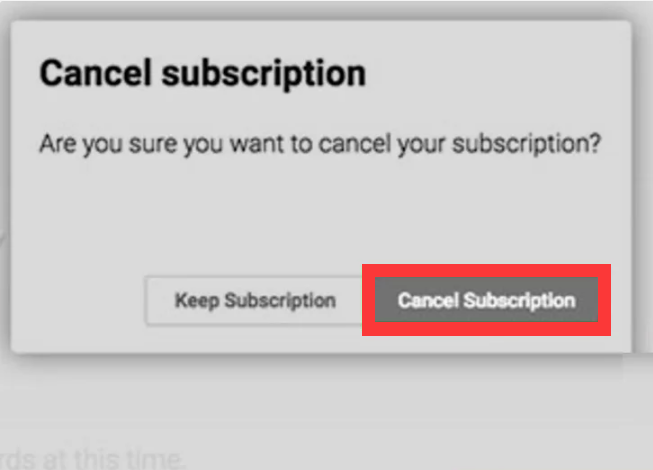
Step 5. Click “OK” to confirm your cancellation. Then you will receive a confirmation email from Google Play.
Way 7. Cancel Paramount+ Subscription on Roku
If you signed up for Paramount+ through The Roku Channel or the Paramount+ channel on your Roku device, you must cancel it through your Roku account. Roku manages billing for apps subscribed through its channel store.
On Roku Device:
Step 1. Press the Home button on your Roku remote.
Step 2. Highlight the Paramount+ channel. Press the Star (*) button.
Step 3. Select “Manage Subscription”.
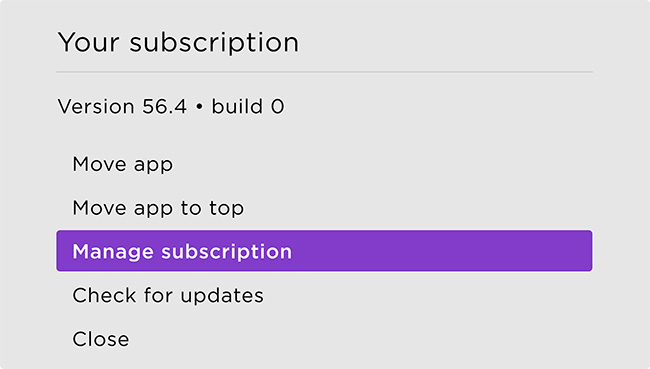
Step 4. Click “Cancel Subscription” and confirm your decision to cancel.
On Roku Website:
Step 1. Open a web browser, go to the Roku Account and log in to your Roku account.
Step 2. Navigate to “My account” and then look for “Manage your subscriptions”.
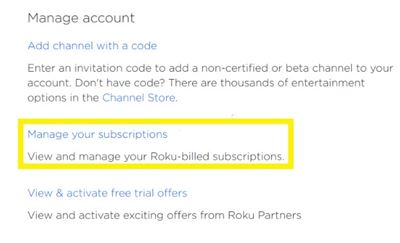
Step 3. You will see a list of all your active channel subscriptions. Find “Paramount+” and select “Cancel subscription.”
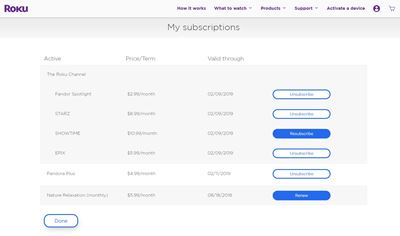
Step 4. Select a reason and then click “Continue to Cancel” option.
Step 5. Finally, click “Finish” to confirm your cancellation.
Way 8. Cancel Paramount+ Subscription on Amazon Fire Stick Device
If you signed up for Paramount+ on your Amazon Fire TV Stick, you’ll need to manage or cancel it through your Amazon account on Amazon website or Fire TV.
Via Amazon Website:
Step 1. Go to amazon.com in a browser and log in to your Amazon account.
Step 2. Hover over “Accounts & Lists” and click on “Memberships & Subscriptions.”
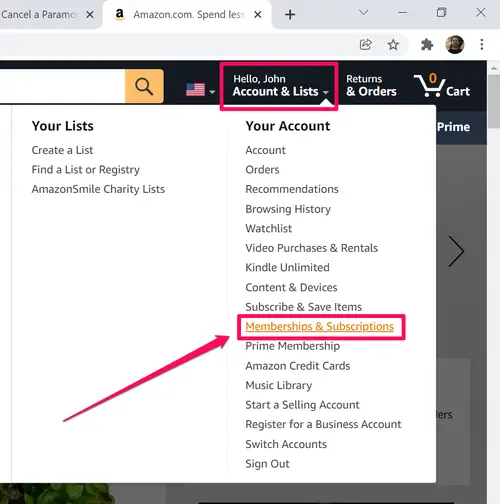
Step 3. Choose “Manage Subscription” next to the Paramount+ subscription.
Step 4. Click on “Prime Video Channels” (even if you don’t have Prime).
Step 5. Find the link under “Manage Your Prime Video Channels” and tap on it.
Step 6. Find “Paramount+” in your list of channels and click “Cancel Channel” or “Cancel subscription.” Confirm the action.
Via Fire TV:
Step 1. From the home screen, go to “Settings” > “Applications” > “Manage Installed Applications”.
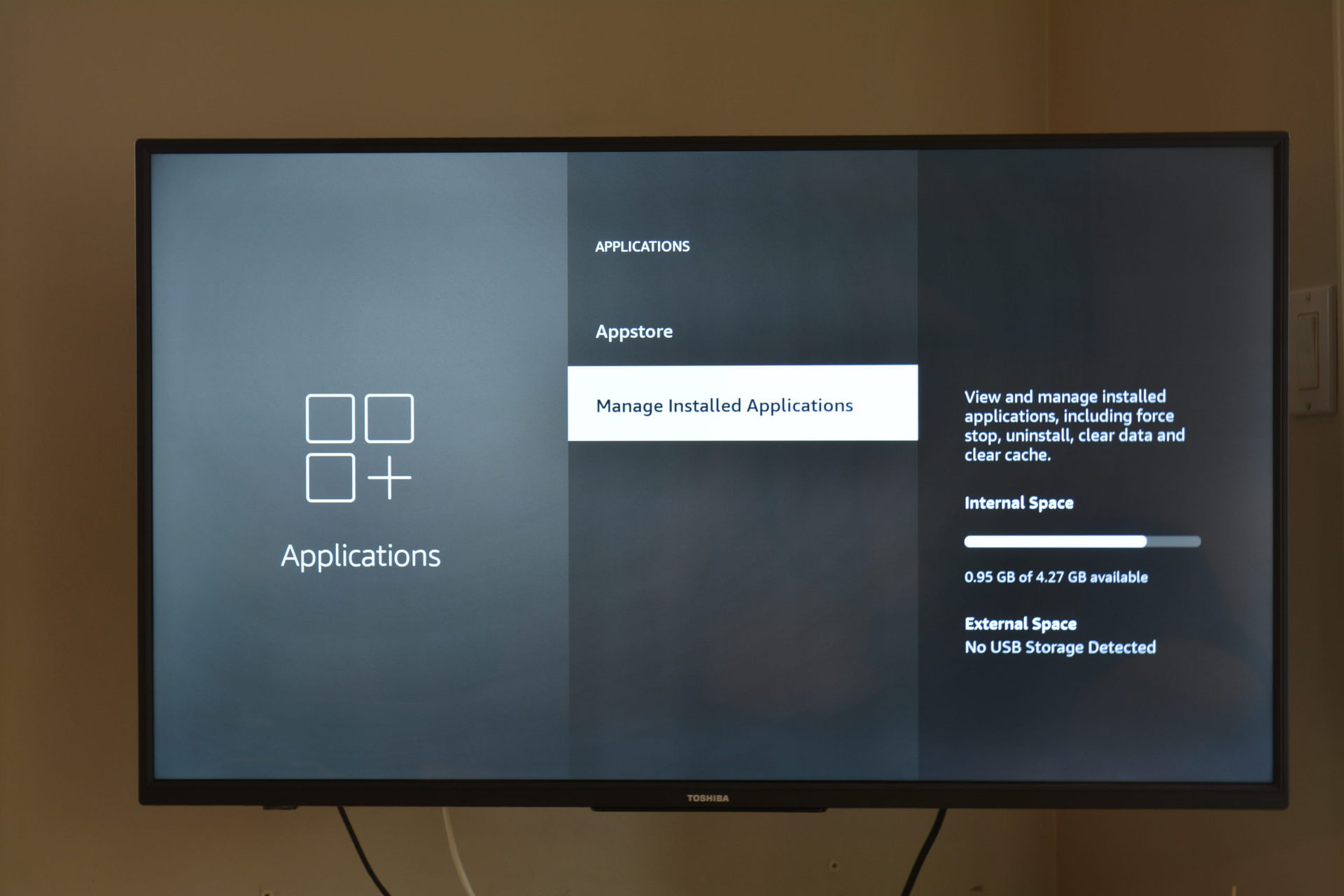
Step 2. Find and select “Paramount+”.
Step 3. Select “Unsubscribe” and follow the prompts.
Way 9. Cancel Paramount+ Subscription on PlayStation, Xbox, or VIDAA TV
Finally, if you subscribed to Paramount+ on a console or smart TV, you’ll need to cancel within the platform’s account management website or device settings. Below we will show you the steps to cancel Paramount+ on PS4, PS5, XBOX, and VIDAA TV.
PlayStation 4, 5: Go to “Settings” > “Users and Accounts. Select “Account” > “Payment and Subscriptions”. Select “Subscriptions”, choose Paramount+, and select “Cancel Subscription”.
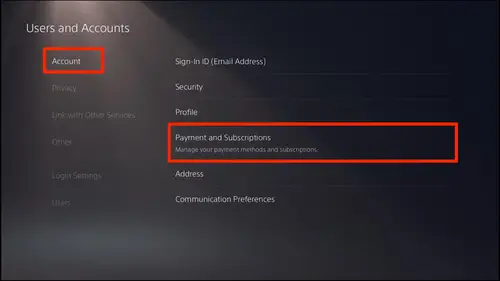
XBOX: On a web browser, go to Microsoft account, go to “Services & subscriptions,” find Paramount+, and select “Manage” > “Cancel”.
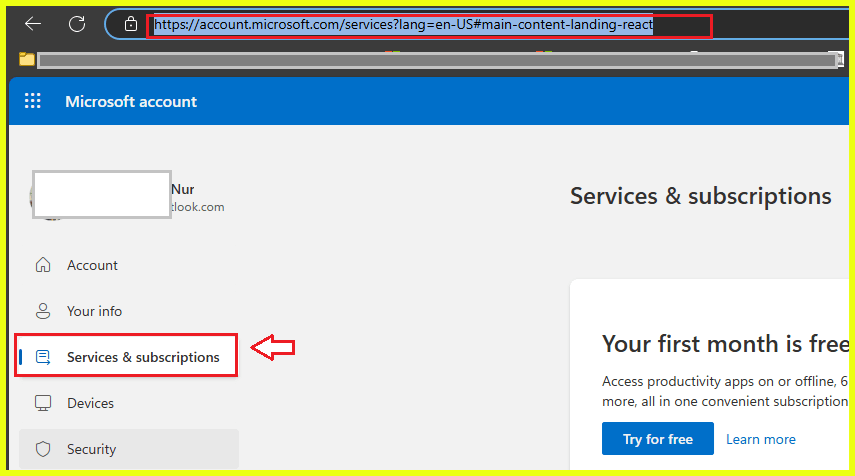
VIDAA TV: Open VIDAA Account Settings. Navigate to “Subscriptions”. Choose Paramount+ and select “Cancel”.
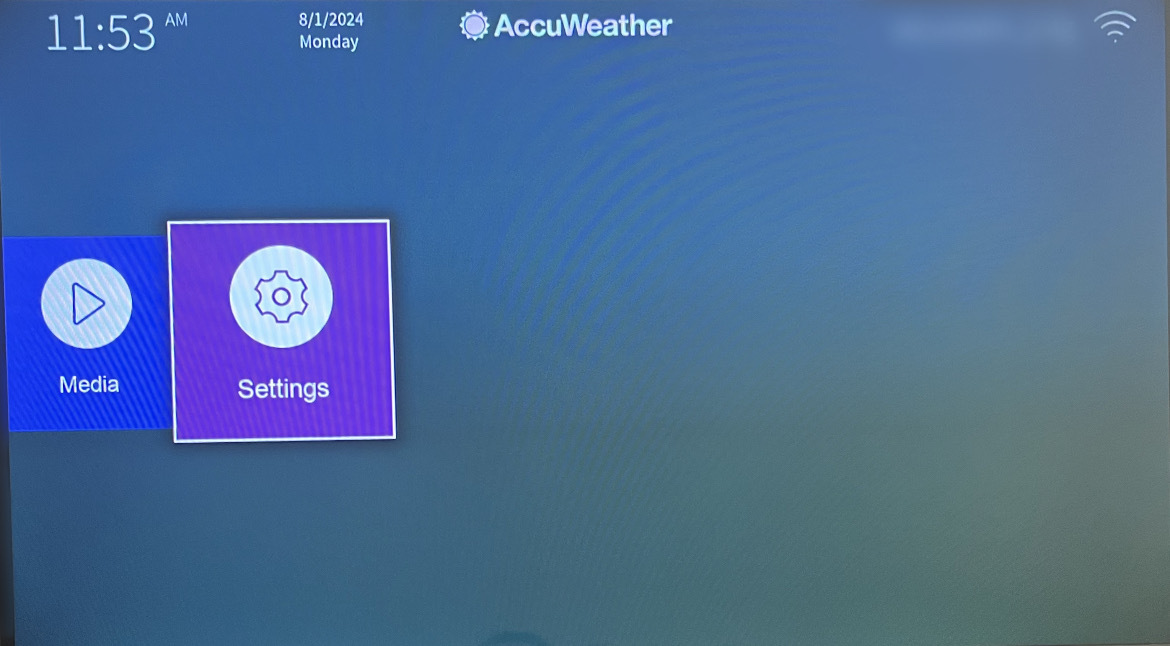
Part 2. Keep Paramount Plus Videos Forever After Canceling Subscription
Once your Paramount Plus subscription expires, you will lose access all downloaded content. It is frustrating for those who have a large collection of Paramount+ shows and movies. So, is there a way to keep Paramount+ videos, even after canceling? Of course! The secret lies behind a powerful third-party tool: iMovieTool Paramount Plus Downloader.
It is a full-fledged desktop app designed for all streaming video lovers, be you are an ad-free or ad-supported user. iMovieTool supports 12+ streaming video sites, including Paramount Plus, Netflix, Hulu, Disney Plus, Apple TV Plus, Max, Amazon Prime, YouTube, etc. Distinguished from other copy-paste link download methods, this easy-to-use and efficient program integrates with the Official Web Browsers, allowing you to access and browse all video sources and search for any content by name or URL.
Withe it, users can easily download Paramount Plus movies, TV shows and other content to computer drive and save them as MP4 or MKV files, with up to HD 1080p resolution. Even if you cancel your Paramount Plus subscription, you are sure to play these downloaded Paramount Plus videos offline on any device and player!
Explore More Features of iMovieTool:
- Download Paramount+ movies and TV shows to MP4/MKV on computer.
- Download Paramount+ videos in 1080p HD with Dolby 5.1 audio.
- Download multiple audio language tracks and subtitles for your videos.
- Built-in web browser in the program, no Paramount+ app needed.
- Batch download entire seasons or series with a single click, up to 50X.
- Watch Paramount+ videos offline forever, even after canceling your subscription.
How to Download Paramount Plus Videos as MP4 to Keep Forever?
Step 1. Launch iMovieTool Paramount Plus Downloader
First, download and install the iMovieTool on your Windows or Mac computer. Open the iMovieTool application. The software will have a built-in browser, choose Paramount Plus service to enter the Paramount Plus video downloader.
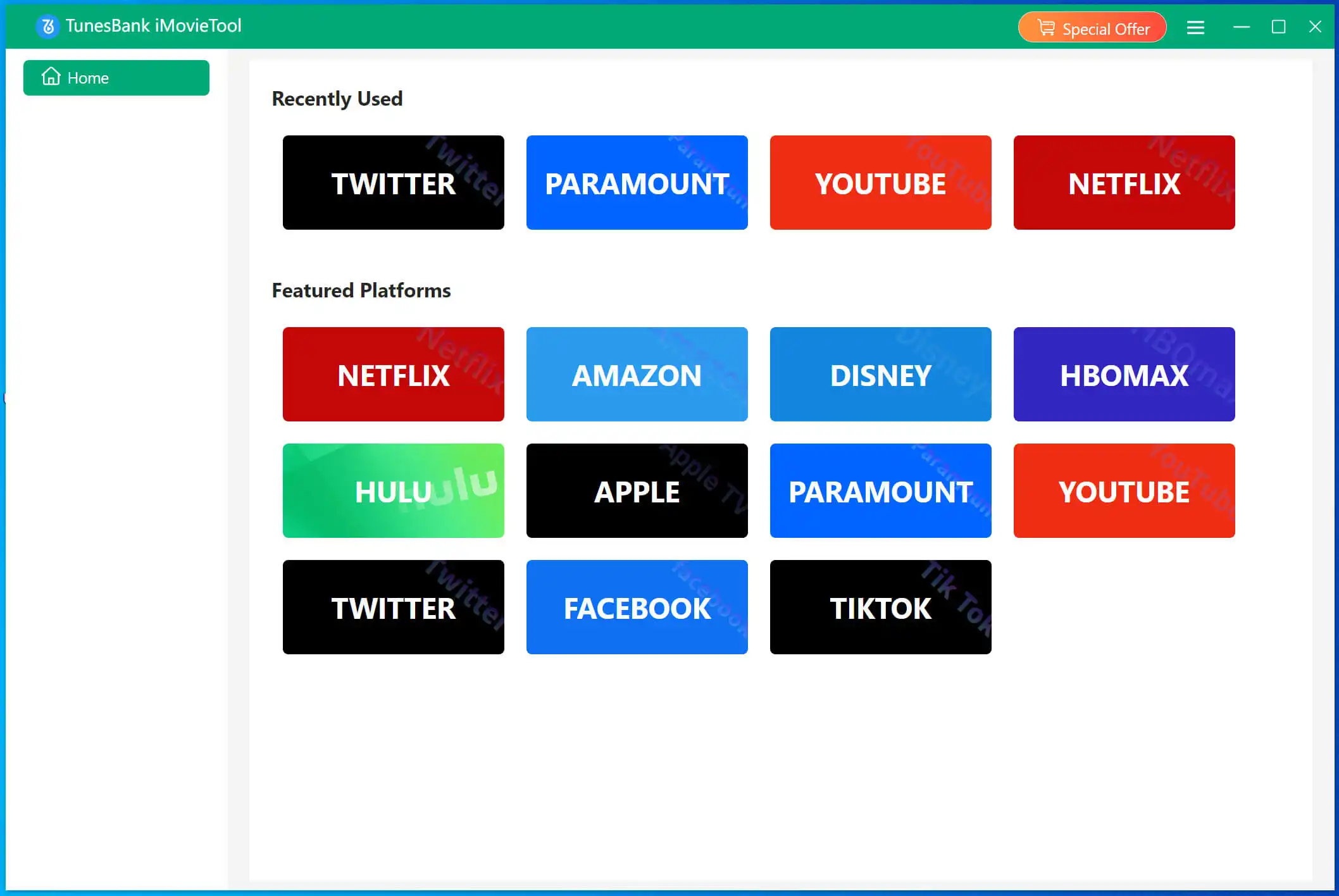
Next, you’ll need to log in with your Paramount Plus account, it supports both Paramount+ ad-free and ad-supported plans.
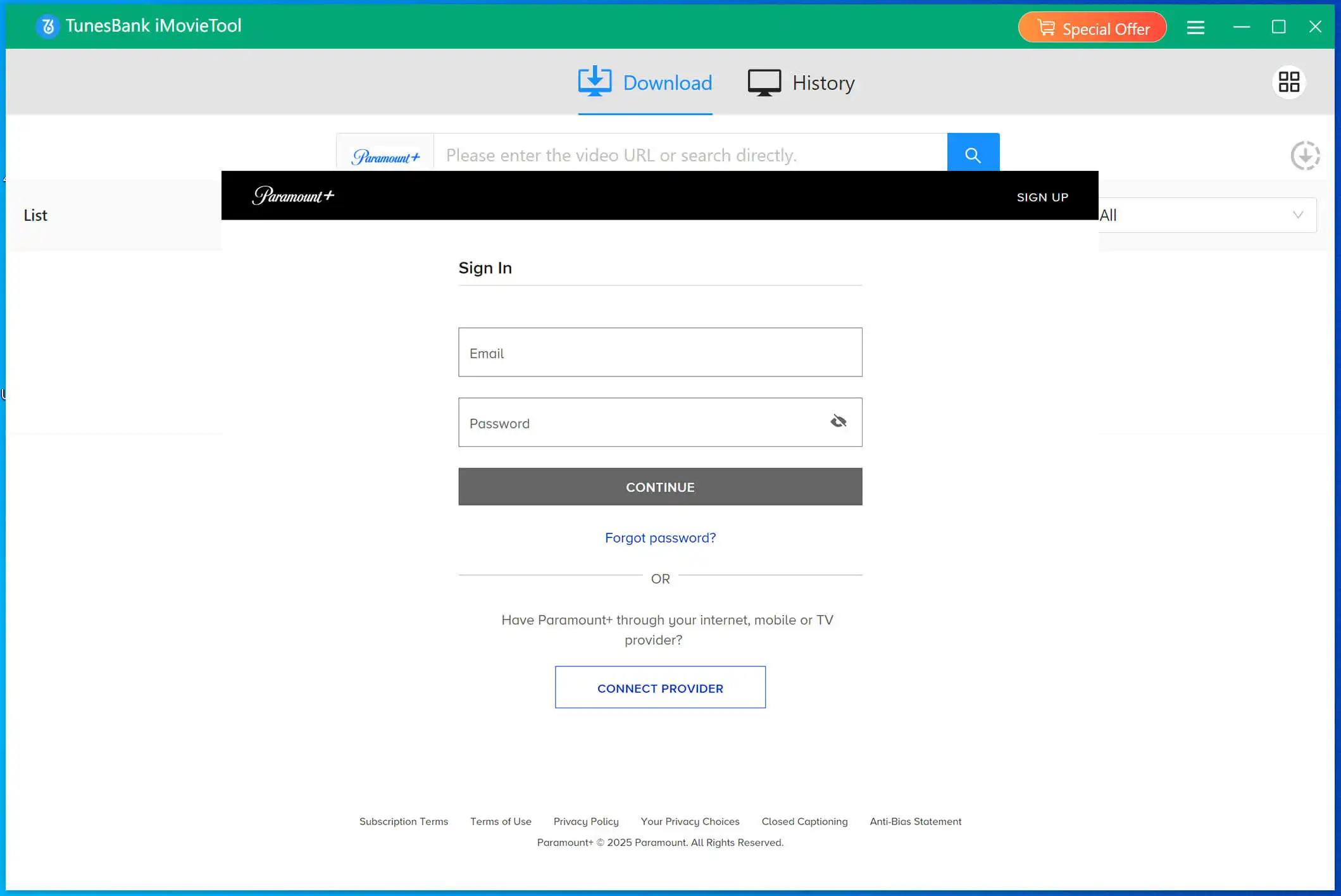
Step 2. Search for the Paramount Plus Videos
Browse or search for the movie or TV show episode you wish to download. Before adding it to the queue, you can play the video for a few seconds.
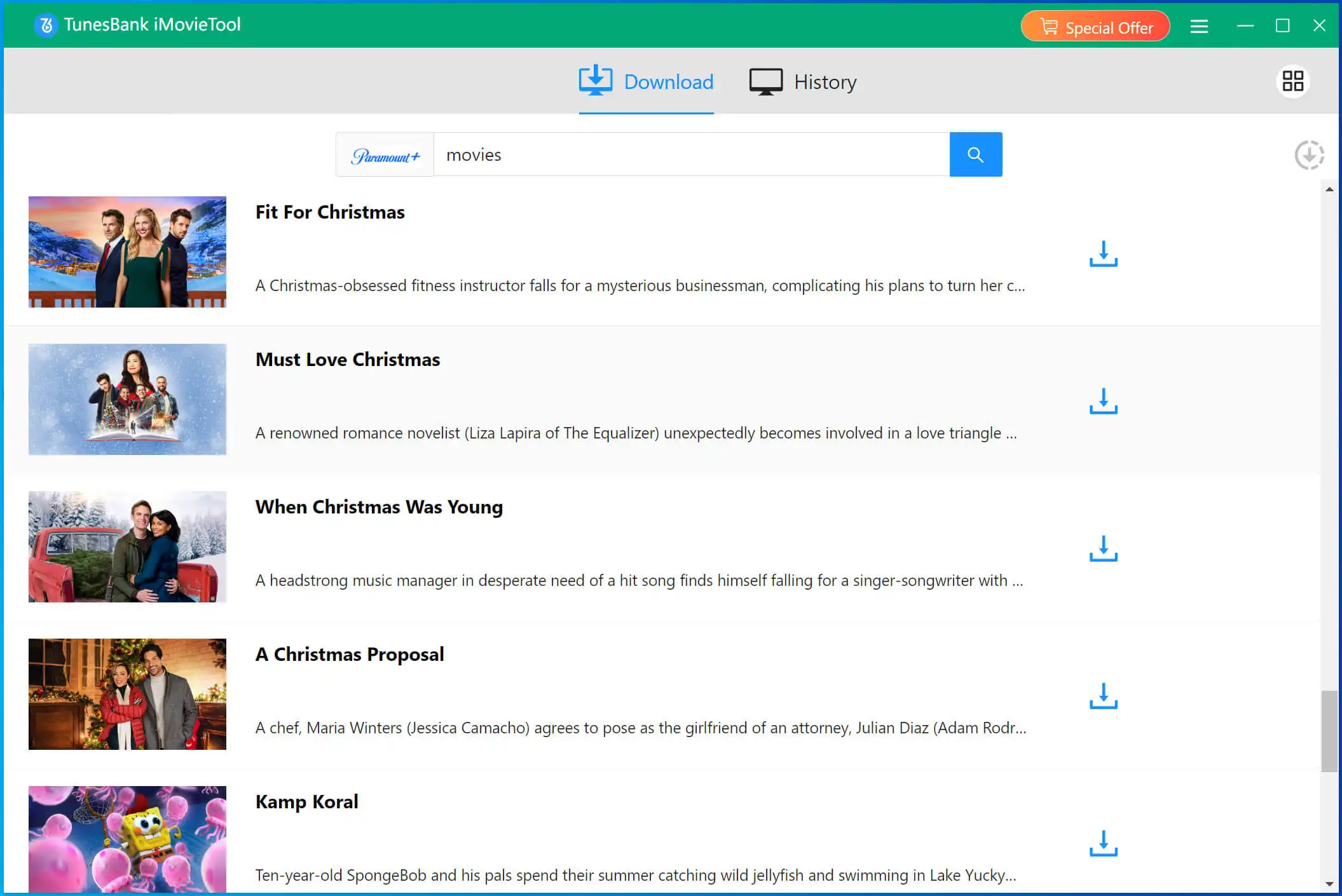
Step 3. Change Output Settings
Before downloading the Paramount+ videos, you need to define the output settings for the videos. Click the “Gear” icon at the upper right corner. Choose output format (MP4/MKV), resolution, audio and subtitle options.
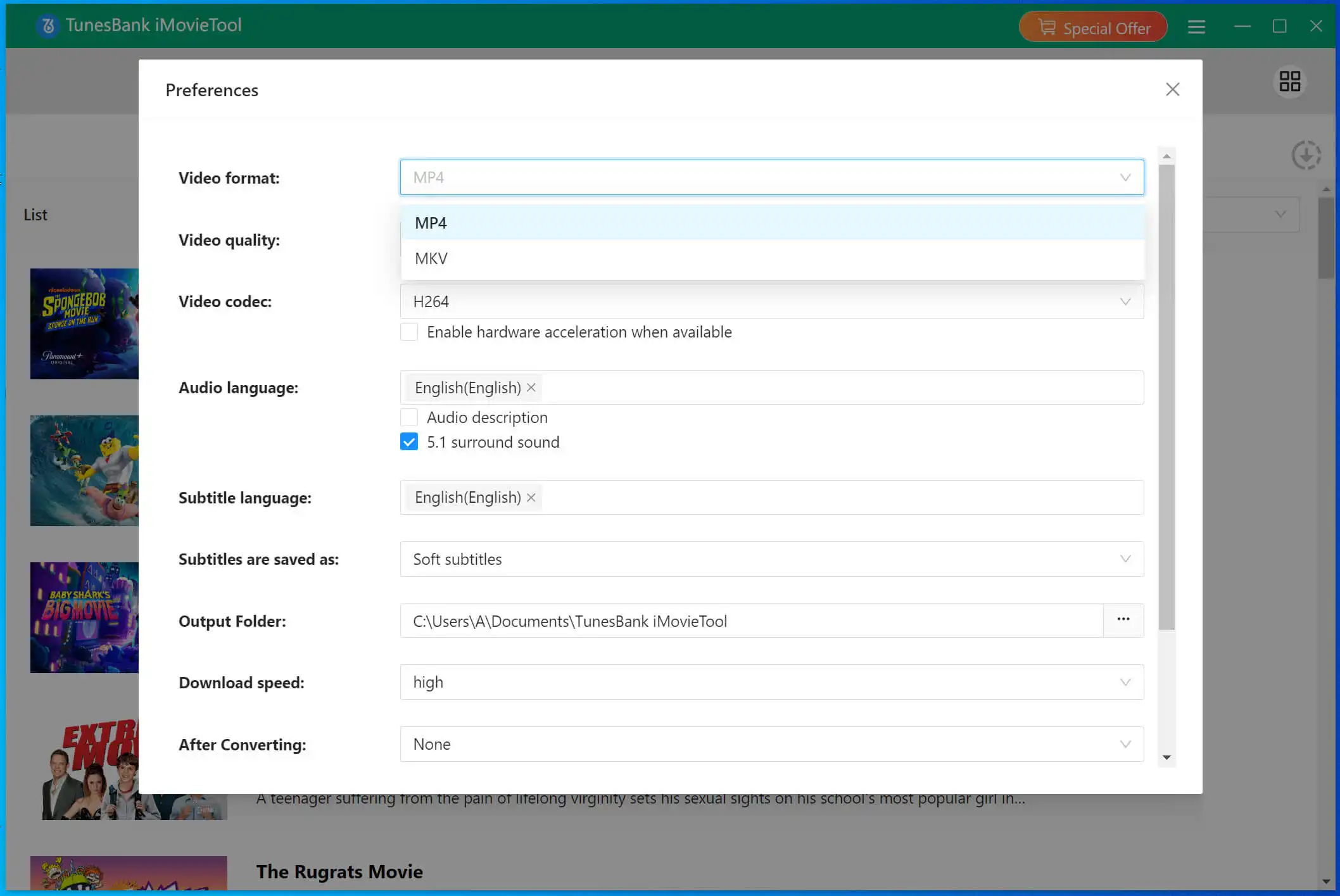
Step 4. Start Downloading Paramount Plus Video
Click the “Download” button next to the title. The software will begin downloading and converting the Paramount Plus video to a universal MP4 or MKV format.
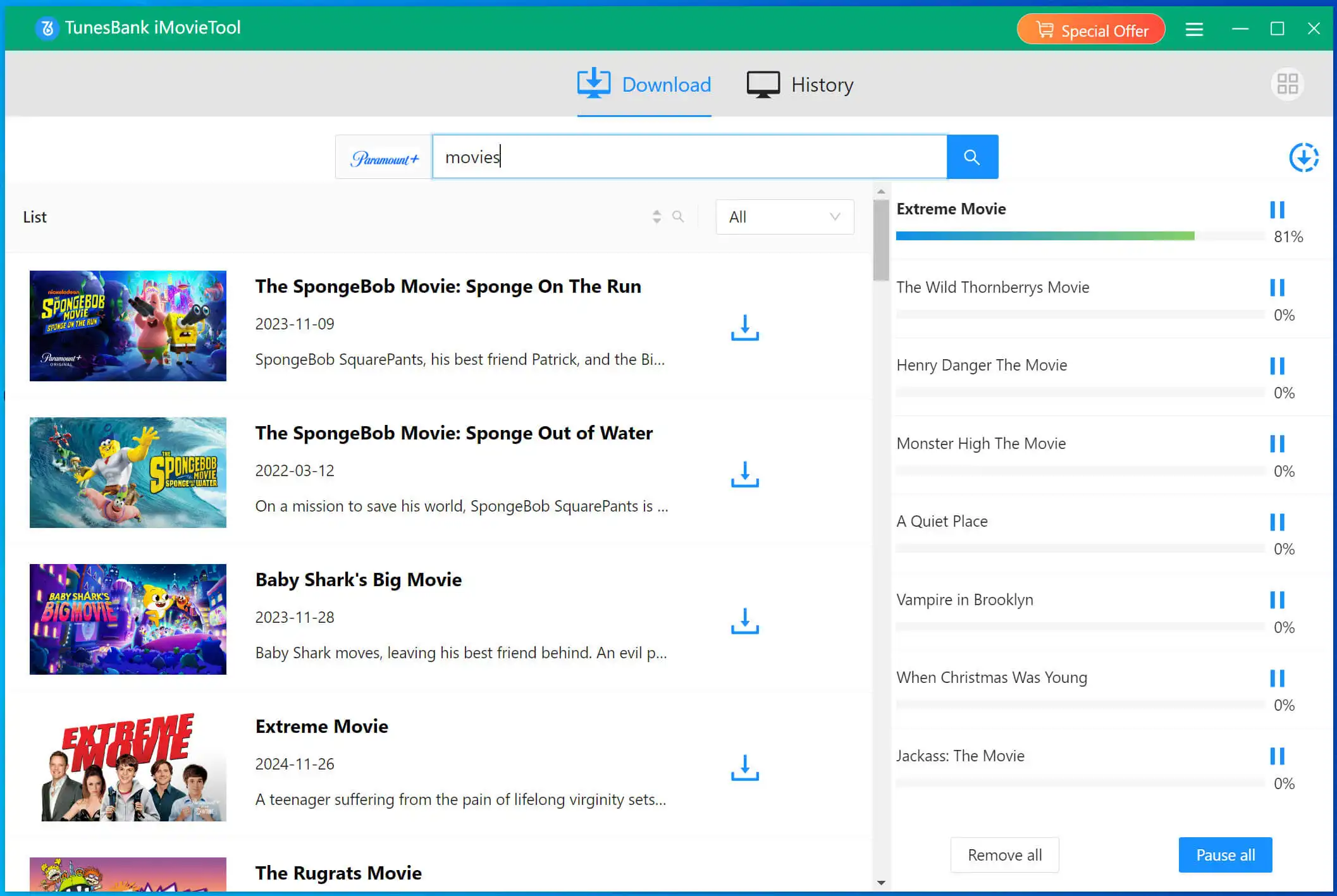
Once the download is complete, you can find the video file in the software’s “History” tab or your designated output folder on your computer. You can now watch it offline, and transfer it to any device or USB drive to keep forever.
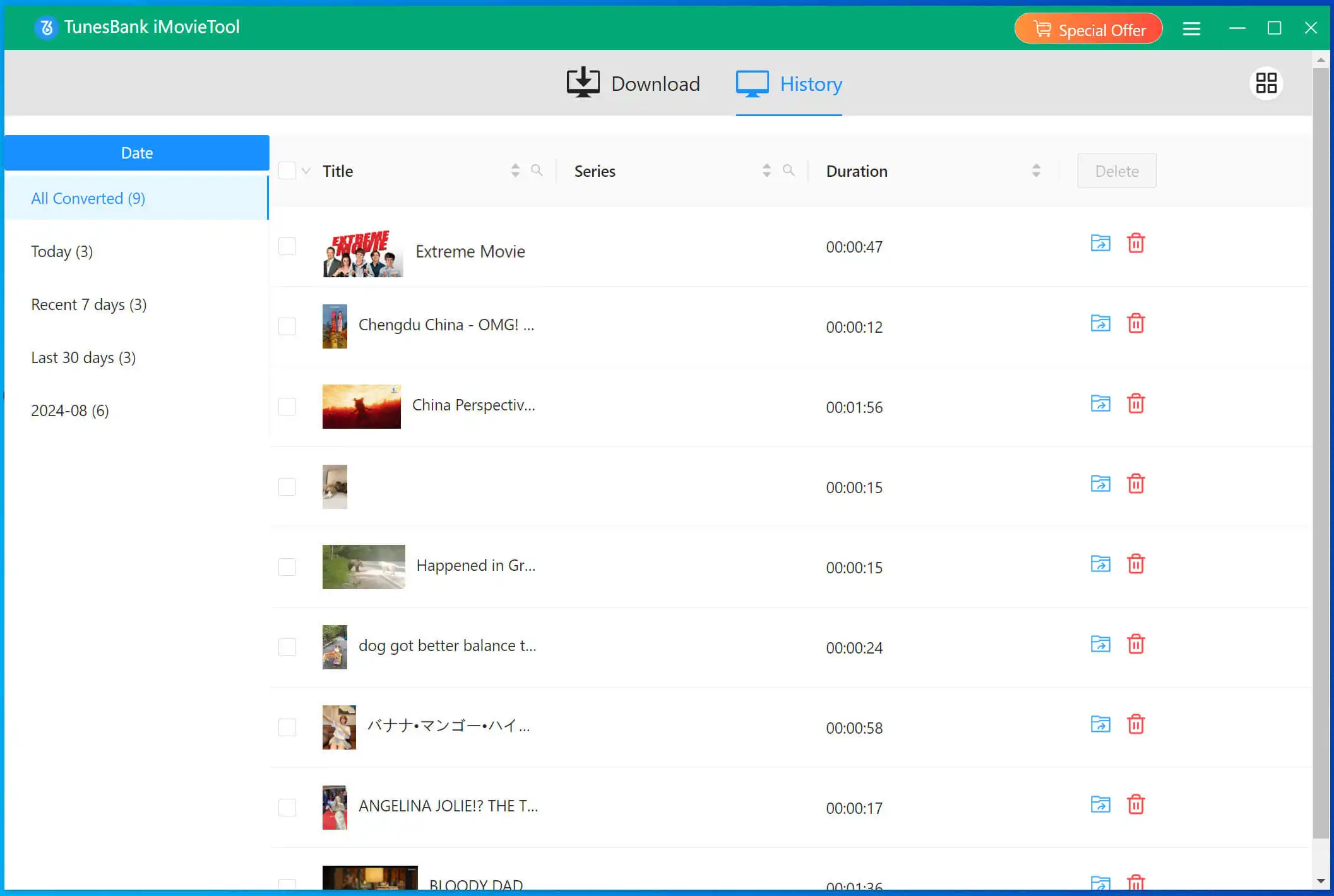
Part 3. FAQs About Paramount Plus Subscription
1. How much is my Paramount Plus subscription?
Paramount+ Essential is typically $5.99/month with ads. The Paramount+ with SHOWTIME is usually $12.99/month and is ad-free. Both two plans offer a 7-day free trial for new users. In addition, Paramount Plus does offer steaming deals and bundles and student plans.
2. Is there a penalty for cancelling Paramount Plus?
No, there is no penalty or fee for canceling your Paramount+ subscription. You can cancel anytime, but you won’t receive refunds for partial months. You will retain access to all content until the last day of the billing period you have already paid for.
3. How do I resubscribe to Paramount+?
If you’ve canceled your Paramount+ subscription but decide to come back, resubscribing is quick and easy. Just go to the Paramount+ official website or reopen the Paramount+ app on your device, sign in with your previous account credentials, and you’ll see an option to “Restart Subscription” or “Resubscribe”. Choose a plan (Essential or Paramount+ with SHOWTIME), then confirm your payment.
4. Is Paramount Plus free with Amazon Prime?
No, Paramount+ is not free with Amazon Prime. It is a separate “Prime Video Channel” that you can subscribe to through your Amazon account for an additional monthly fee, but it is not included in the base Prime membership cost.
5. What happens if I Cancel Paramount Plus But Still Charged?
If you are charged after confirming a cancellation, first check the confirmation email or message from your billing platform to verify the effective cancellation date. If the charge is an error, contact the customer support of the platform that billed you (e.g., Apple Support, Google Play Support, Paramount+ Support) with your proof of cancellation to request a refund.
6. Will I Still Be Able to Watch Paramount Plus if I Cancel My Subscription?
Yes, you’ll retain access until the end of your current billing cycle. For instance, if you cancel on August 15th and your billing date is the 20th of each month, you will retain full access until August 20th. To keep Paramount Plus videos forever after subscription ends, you can utilize the powerful tool – iMovieTool Paramount Plus Downloader. It can download and save Paramount Plus videos as local MP4 or MKV files, no expiration!
Part 4. Final Words
Now you know how to cancel Paramount Plus subscription on every platform: website, iOS, Android, Roku, Fire Stick, consoles, and more. The process is straightforward and user-friendly. If you still want to access videos after canceling the Paramount+ subscription, consider downloading iMovieTool Paramount Plus Downloader to your Mac or Windows computer. It lets you download and keep your favorite Paramount+ movies and shows forever. Give it a try right now!
The Latest Articles
– Download Paramount Plus Video on Mac
– Watch Paramount+ Outside the USA
– Download Paramount Plus Video from Web Browser
– Move Paramount+ Video to USB Drive
– Best ParamountPlus Video Downloaders
– Record Paramount Plus Without Black Screen
– Download Paramount+ Videos to Watch Offline
– Top 8 Solutions to Download Streaming Video
– Top 10 Free Movie Download Sites Recommended
– 3 Ways to Download Movies to Watch Offline
– 2 Verified Methods to Download X/Twitter Videos to MP4
– Download Twitter(X) Videos on PC, Mac and Mobile Phone
– Download Facebook Videos on PC, Mac and Mobile Phone
– 3 Ways to Download Facebook Video to MP4

Paramount Plus Video Downloader
The best Paramount Plus Video Downloader to download Paramount Plus movies and TV shows to FHD 1080P MP4/MKV files with selected subtitles and audio tracks in batch. Easily watch Paramount Plus videos offline on any device, anytime, anywhere!











 Download movies and TV episodes from Paramount+.
Download movies and TV episodes from Paramount+.