Do you want to unsubscribe from Apple TV Plus? Check out this guide. You can cancel your Apple TV+ subscription from the official web, Apple TV app, App Store, or an Apple TV device on your iPhone, iPad or Mac.
Question 1: “When my Apple TV subscription ends, will I be able to continue watching what I downloaded?” – from Apple Community
Question 2: “If I cancel my Apple TV subscription, can I keep my downloaded shows?” – from Apple Community
Apple TV+ offers a plethora of captivating content, from original TV series to classic movies. In recent years, Apple TV+ subscription has become increasingly popular, and at the same time, subscription prices have continued to rise. Since October 25, 2023, the monthly subscription price of Apple TV+ is $9.99/month in the U.S., up from $6.99 previously (Before the first hike, it stood at $4.99.) The annual subscription price is increasing from $69 to $99 per year. Due to budget constraints, many people want to cancel Apple TV Plus subscription, or plan to switch to others platforms like Netflix, Hulu, etc. In this article, we will show you the full guide on how to cancel your Apple TV+ subscription on Mac, iPhone, iPad or an Apple TV device.
Part 1. Cancel Apple TV+ Subscription on Mac
If you are using Mac to watch Apple TV+ content, canceling your Appple TV Plus subscription can be done in the App Store or Apple TV app. Here’s how:
1.1 From App Store
Step 1. Open the App Store app on your Mac.
Step 2. Click on your Name and click “Account Settings”.
Step 3. Scroll down to “Subscriptions”, then tap “Manage”.
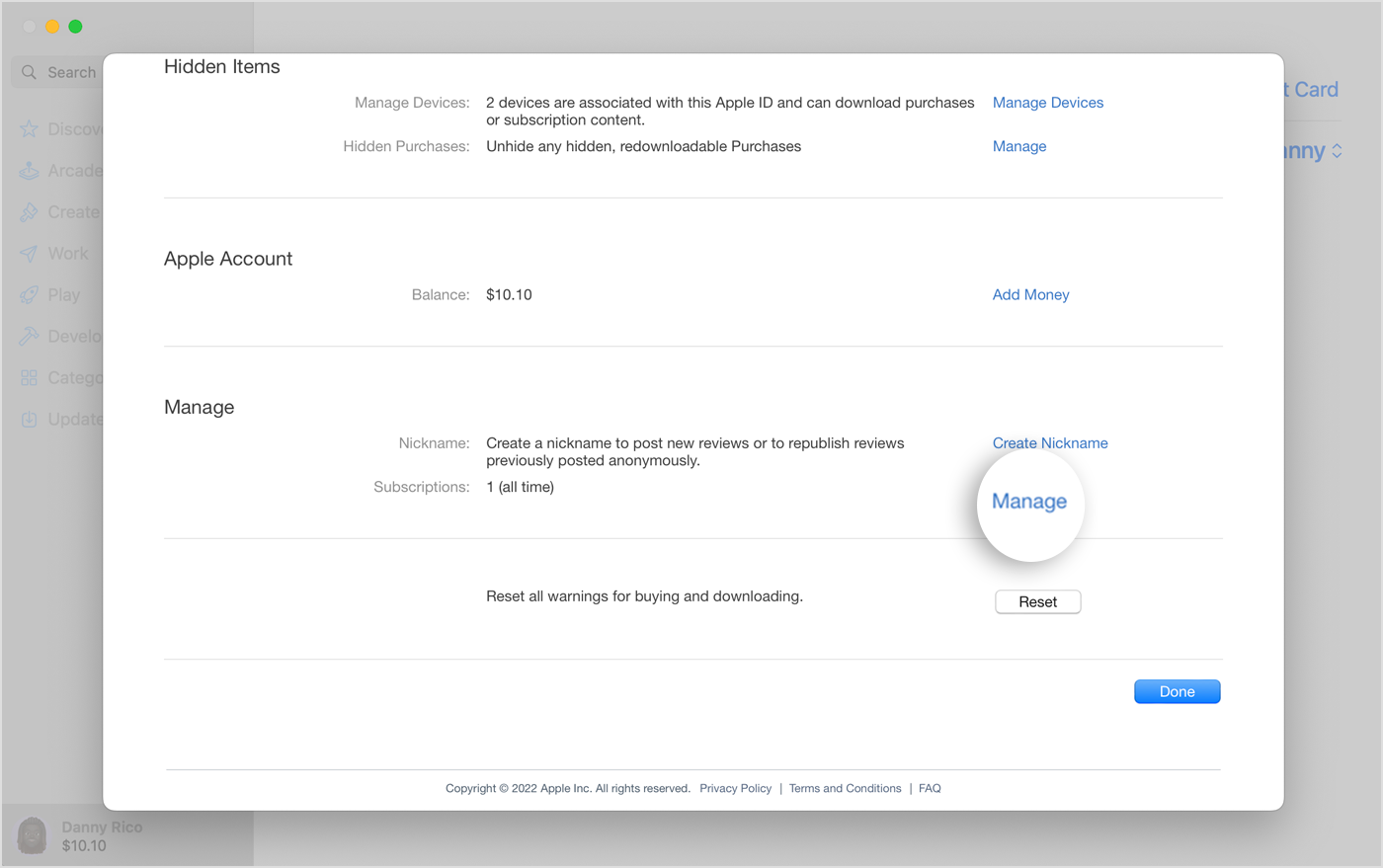
Step 4. Click “Edit” next to the “Apple TV+” subscription.
Step 5. Click “Cancel Subscription”.
1.2 On Apple TV App
Step 1. Open the Apple TV app on your Mac.
Step 2. Tap on “Account” > “View my Account”.
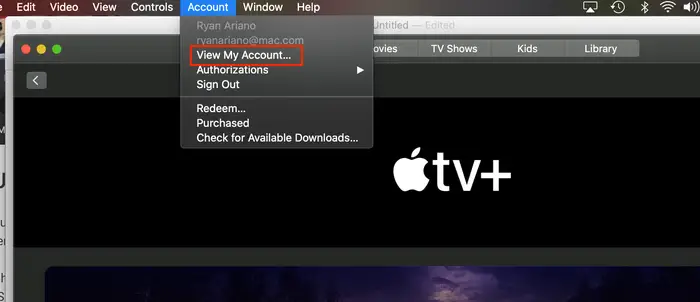
Step 3. Scroll down to find the “Manage” and click on it.
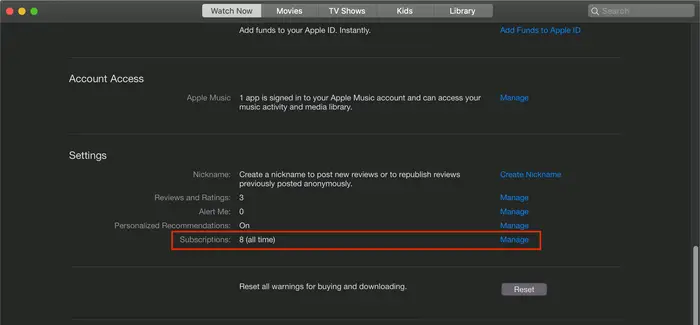
Step 4. Find the “Apple TV+” and click “Edit” next to it.
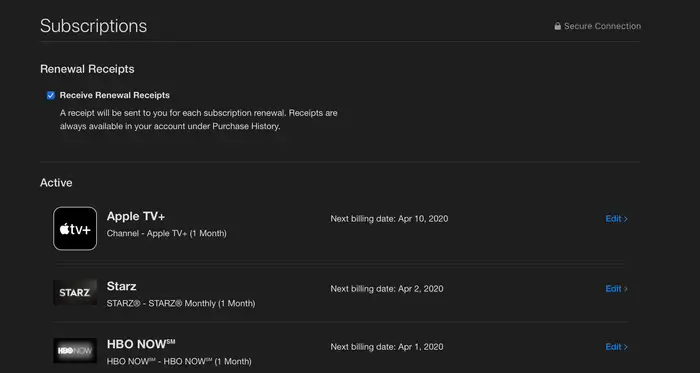
Step 5. Click on “Cancel Subscription” option.
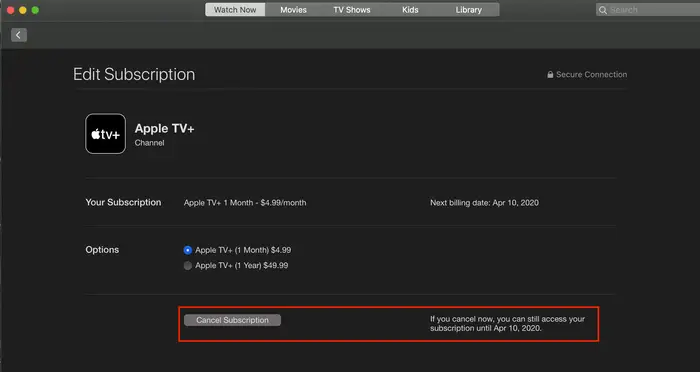
Part 2. Cancel Apple TV+ Subscription on iPhone/iPad
For iOS devices, you have two ways to cancel your Apple TV+ subscription. One is to go to the App Store, another is open the Apple TV app. Please follow the steps below.
2.1 On Settings App
Step 1. Go to Settings on your iPhone or iPad.
Step 2. Tap on your name.
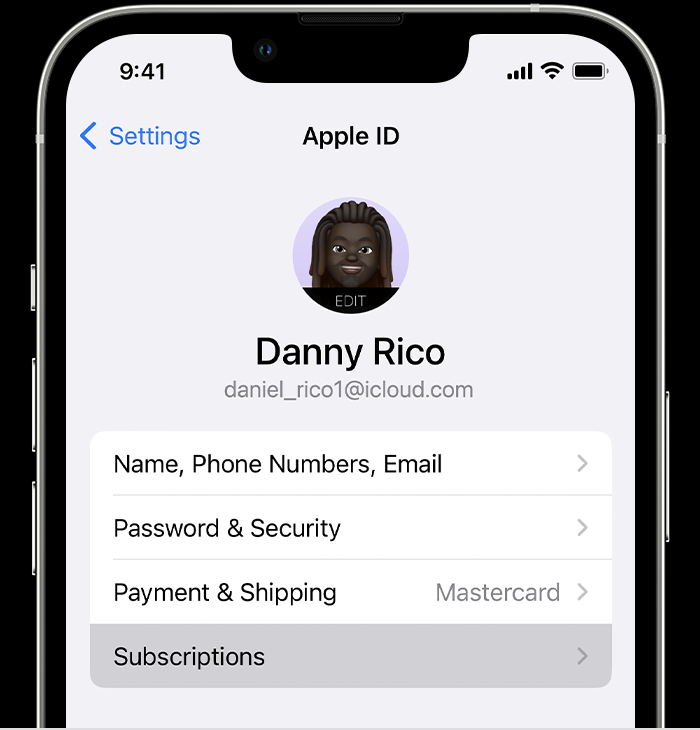
Step 3. Select “Subscriptions”, select “Apple TV”.
Step 4. Tap “Cancel Subscription”.
2.2 On Apple TV App
Step 1. Open the Apple TV app on iPhone/iPad.
Step 2. Tap your “Account” icon in the upper right.
Step 3. Select “Manage Subscriptions” and tap “Apple TV+”
Step 4. Then tap “Cancel Subscription” and confirm your cancellation.
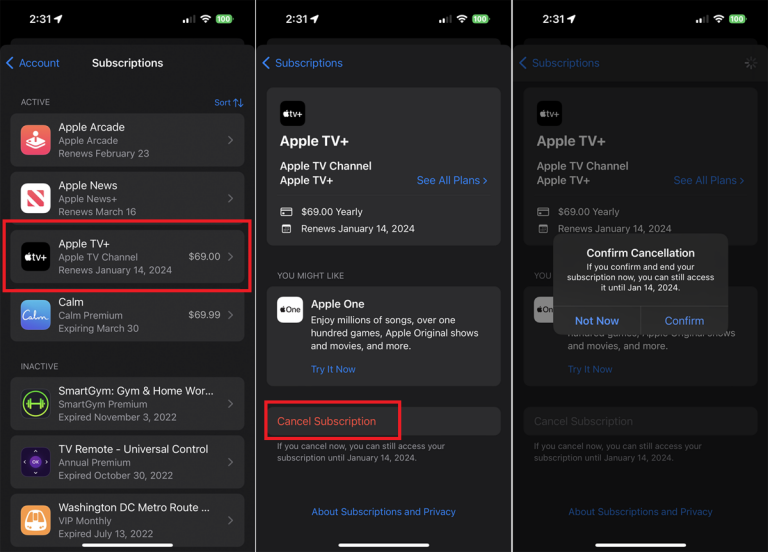
Part 3. Cancel Apple TV+ Subscription on Apple TV
Similarly, canceling your Apple TV+ subscription can be done in a few steps on your Apple TV, and here’s how you do it from your account Settings.
Step 1. Open “Settings” on your Apple TV 4K or Apple TV HD and other models.
Step 2. Click on “Users and Accounts” to access your list of subscriptions.
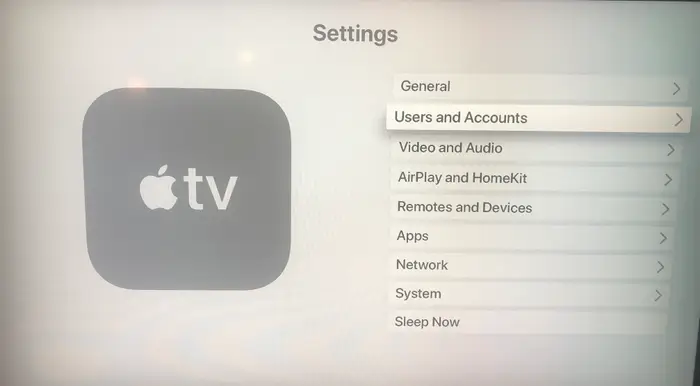
Step 3. Select your current account, and click on “Subscriptions.”
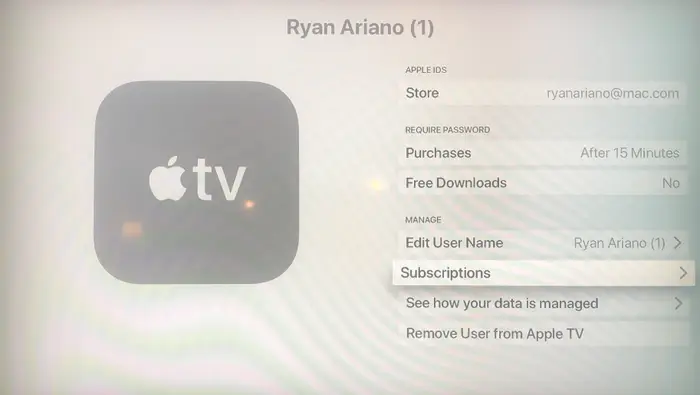
Step 4. Tap on “Apple TV+”, then select “Cancel Subscription”.
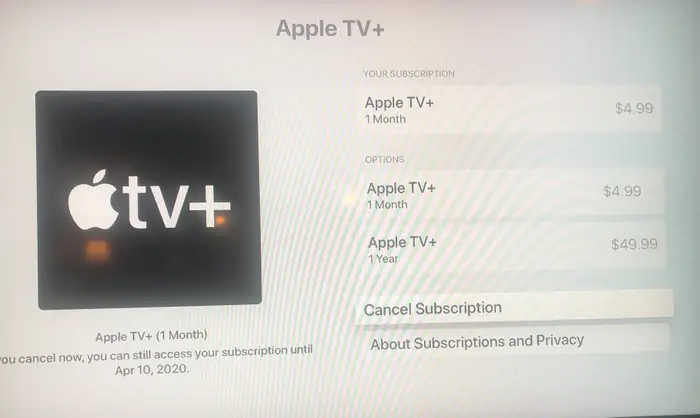
Part 4. Cancel Apple TV Plus through Official Website
To unsubscribe from Apple TV+, you may also visit its official website. The procedure is simple to perform it.
Step 1. Open the Apple TV+ website (https://tv.apple.com/) on your browser.
Step 2. Tap on your account icon in the upper right corner.
Step 3. Open “Settings”. Under the “Subscriptions” section, click on the “Manage” link .
Step 4. It will then pop up a “Edit Your Subscription” box.
Step 5. Click “Cancel Subscription” to cancel your Apple TV+ subscription.
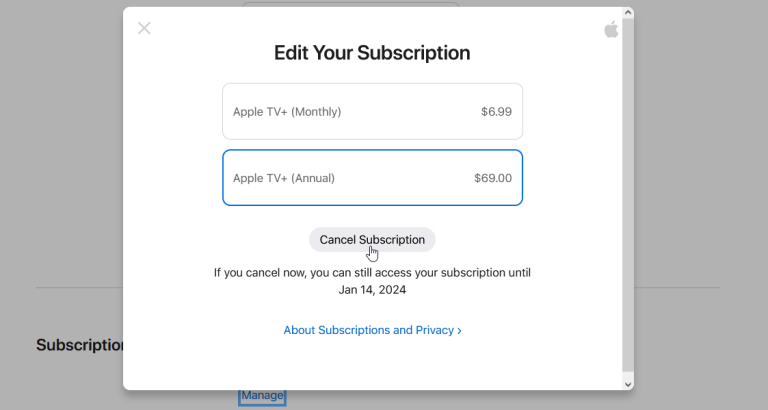
Part 5. Tips: Keep Your Downloads After Canceling Apple TV+
When you cancel your Apple TV+ subscription, you will lose access to all downloads after your next billing date. If you cancel during a free trial, Apple TV Plus content may be cut off immediately, and you will no longer have access to the content library. Lucky for you, there is an effective way to keep your Apple TV+ movies and TV shows. Here we recommend the powerful TunesBank Apple TV+ Downloader.
TunesBank Apple TV+ Downloader is a desktop software for Windows and Mac computer. It is designed to help you download Apple TV+ movies and TV shows to your computer and save them as local MP4 or MKV files. Thus, you can keep the Apple TV+ downloads forever, even if you cancel the subscription. What’s more, you can then watch your favorite Apple TV+ content using other players like iTunes, VLC, Windows Media Player, QuickTime, etc. Or move them to all kinds of your devices for offline playback.
Key Features of TunesBank Apple TV+ Downloader:
- Download any content from Apple TV Plus.
- Download movies and TV shows in MP4/MKV.
- Download Apple TV+ videos in HD 720p.
- Batch download, up to 50X super-faster speed.
- Save multilingual subtitle and audio track.
- Built-in web browser, no Apple TV app needed.
- Search Apple TV+ content using keyword, URLs.
- Keep 5.1 surround sound and Dolby Atmos audio quality.
- Save Apple TV+ videos forever, no expiration date.
- Offline watch Apple TV+ on any device, player.
Easy Steps to Download Apple TV+ Videos to MP4
Step 1. Open Apple TV+ Downloader
Install and launch TunesBank Apple TV+ Downloader and log in to your Apple ID.
Step 2. Add Movies or TV Shows
Enter the video name or paste the URL to search for desired shows or movies.
Step 3. Modify the Output Parameters
lick on the “Gear” to customize the output settings, including video format, video quality, video codec, audio and subtitle language, etc.
Step 4. Download Apple TV Plus Videos to Computer
Simply press on the “Download” button to start downloading video title from Apple TV Plus to your computer.
Conclusion
No matter you plan to switch to other streaming video services or just want to save your bill, you can choose to stop your Apple TV Plus subscription. Canceling your Apple TV+ subscription is a straightforward process that can be completed on your iOS device, Mac, Apple TV or browser. in a few simple steps. But if you wish to keep your Apple TV+ downloads after canceling subscription, you can consider using TunesBank Apple TV+ Downloader. It can help your download and save Apple TV+ movies, TV shows to MP4/MKV video files, the downloaded files will never expire.
The Latest Articles
– Download Apple TV+ Movies on Windows PC
– Download Apple TV+ Shows on Laptop
– Download Apple TV+ Shows on Mac
– How to Watch Free Movies on Apple TV+
– How to Watch Apple TV+ on Computer
– 7 Best Apple TV Plus Video Downloaders Review
– Watch Apple TV+ Videos Offline on Any Device
– What Is the Difference Between Apple TV, Apple TV+, and Apple TV App?
– Top 8 Solutions to Download Streaming Video
– Top 10 Free Movie Download Sites Recommended
– 3 Ways to Download Movies to Watch Offline
– 2 Verified Methods to Download X/Twitter Videos to MP4
– Download Twitter(X) Videos on PC, Mac and Mobile Phone
– Download Facebook Videos on PC, Mac and Mobile Phone
– 3 Ways to Download Facebook Video to MP4

Apple TV+ Downloader
TunesBank is a fast, full-featured, safely, professional Apple TV Plus video downloading tool for you to download Apple TV+ shows, movies, originals, documentaries to MP4/MKV in high quality with AAC 2.0 audio tracks. Let’s you watching them anywhere you want offline without Apple TV+ app or browser.











 Download high-quality movies & TV shows from Apple TV+.
Download high-quality movies & TV shows from Apple TV+.








