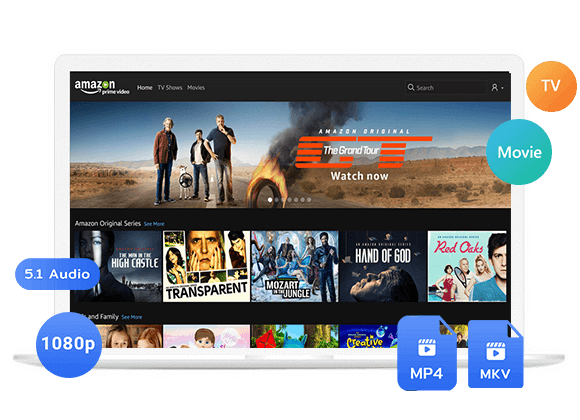Wondering how to get subtitles on Amazon Prime video? In this guide, we will provide a detailed guide on how to save and turn on subtitles for Amazon Prime videos across all devices, including mobile, tablet, computer, and smart TV.
Amazon Prime Video makes it easy to use and customize subtitles. You can change the language, text size, and colors for a better viewing experience. Subtitles on Amazon Prime Video help make dialogue clearer and are especially useful for people with hearing difficulties. In this guide, we’ll show you how to get subtitles on Amazon Prime Video on any device, whether it’s a phone, computer, or smart TV, so you can enjoy movies and shows with more clarity and accessibility.
You May Like:
Part 1. Enabling Subtitles on Amazon Prime on Mobile/Tablet
Each device has its own set of steps. Here’s how to enable subtitles for Amazon Prime Video on your mobile or tablet:
Step 1. Launch the Amazon Prime Video app and start playing the video you wish to watch with subtitles.
Step 2. Tap the screen to display playback controls and additional options.
Step 3. Tap the speech bubble icon located in the upper right corner of the screen.
Step 4. Select your preferred subtitle language from the options available.
Step 5. Tap on the video to resume playback with subtitles.
Part 2. Turn On Subtitles on Amazon Prime on Computer
If you’re watching Amazon Prime videos on a computer, the process is slightly different. Here are the steps:
Step 1. Launch Amazon Prime and click on the “Prime Video” icon.
Step 2. Start playing the video you want to watch with subtitles.
Step 3. Click on the speech bubble icon at the top right of the screen to choose your preferred subtitle language from the options available.
Step 4. If you wish to customize the size and color of the subtitle text, you can use the “subtitle settings” option.
Part 3. How to Get Subtitles on Amazon Prime on Smart TV
If you’re using a smart TV to watch Amazon Prime Video and need subtitles, follow the steps:
Step 1. Begin playing the video on Amazon Prime Video that you want to watch with subtitles.
Step 2. Using your remote, access the playback menu and select the ‘CC’ icon. If the CC icon isn’t visible, it may indicate that this title doesn’t provide caption options.
Step 3. In the Subtitles Settings menu, you can adjust how subtitles are displayed and create presets.
Step 4. Depending on your smart TV, you can either set the subtitle language beforehand or adjust it from the Subtitles Settings menu in Amazon Prime Video.
Part 4. Download Amazon Prime Video Subtitles
Once you enable subtitles on Amazon Prime Video, you can watch movies and shows with text on the screen. But saving these subtitles for later use is not always simple. While Amazon Prime’s download option supports offline viewing, it doesn’t let you keep the full subtitle files.
To fix this, you can use iMovieTool Amazon Video Downloader. This tool helps you get subtitles on Amazon Prime Video along with the videos, saving them locally in SRT format. Unlike the built-in feature, it offers soft, hard, and external subtitle options, lets you select different languages, and even download multiple subtitle tracks at once. This makes it a complete solution for enjoying Amazon Prime content with subtitles anytime, anywhere.
Unique Features of iMovieTool Amazon Video Downloader
- Download Amazon Prime videos to computer.
- Download Amazon Prime Videos to MP4/MKV.
- Download Amazon Prime Video in Full HD 1080P.
- Keep the original audio track and subtitles.
- Save subtitles as soft, hardcoded, or external subtitles (SRT file)
- Download Amazon Prime video at 50X speed in batches.
- Download Amazon Prime video without needing the Amazon app.
- Compatible with Windows & Mac.
Benefits & Video Guide:
There are many benefits that brings to you to save Amazon Video to MP4 with iMovieTool:
1. Make your Amazon Prime movies/shows downloads never expire.
2. Watch your Amazon movies/TV series offline on computer.
3. Transfer Amazon Prime videos to any device for viewing offline.
iMovieTool also can download Netflix, Disney Plus, Apple TV+, Paramount Plus, HBO Max, and Hulu videos to MP4 on computer. With iMovieTool, you can easily to download movies and TV shows from Amazon Prime to your computer. Let’s watch the detail video guide.
Tutorial: How to Download Amazon Prime Video Subtitles
Now that you know how powerful TunesBank Amazon Video Downloader is, let’s see how it makes watching Amazon Prime Video offline with subtitles easy.
Step 1. Launch iMovieTool and Sign In Amazon account
After installing the iMovieTool on your computer, launch it and select “Amazon Video Download” feature.
Then, please select the “Website Node” option is the same as the region of your Amazon account.
Once you get into the embedded web browser on iMovieTool, click “log in” to sign in to your Amazon account.
Step 2. Search Videos to Download
iMovieTool Amazon Video Downloader lets you search videos for download in 3 ways.
Method 1: Paste URL – Go to the “Searching” section. Please copy the video link from the Amazon Prime app or website and paste it into the search bar, then click the “Search” button.
Method 2: Direct Search – Go to the “Searching” section. Just simply enter the title or specific keywords of the movie or TV show directly to search.
Method 3: Using the Built-in Browser – Navigate to the “Browse” tab to access the Amazon Prime video library through the app’s browser. After finding the videos, just clicking the green “+” icon to add it into the downloading list.
Step 3. Set Subtitles and Output Format
TunesBank Amazon Video Downloader allows you to save subtitles in various languages including English, French, German, Japanese, Spanish, and Chinese. You can choose to save subtitles as Soft subtitles, External subtitles, or Hard subtitles.
Step 4. Start to Download Amazon Prime Videos
Click the “Download” icon to begin downloading your chosen videos. The program will download Prime Video to your computer and save them in MP4/MKV format along with subtitles.
Step 5. View the Downloaded Video
After the download completes, you can click on the “History” tab to view your downloaded Prime video.
Part 5. FAQs About Amazon Prime Video Subtitles
Q1. How do I Turn Off Subtitles on Amazon Prime?
Now that you know how to turn on subtitles, turning them off is just as important. Here are the steps:
Step 1. Open the Amazon Prime Video app.
Step 2. Play a video and pause it.
Step 3. Click the speech bubble icon on the playback controls to open the subtitle settings.
Step 4. Choose the “Off” option to disable subtitles.
Q2. How to Change the Subtitle Language on Amazon Prime Video?
To change the subtitle language on Amazon Prime Video, follow these steps:
Step 1. Open the Amazon Prime Video app.
Step 2. Play a video and pause it.
Step 3. Click the speech bubble icon to open the subtitle settings.
Step 4. Choose your desired subtitle language from the available selections.
Q3. How do I Fix Out-Of-Sync Subtitles on Amazon Prime Video?
If you notice out-of-sync subtitles on Amazon Prime Video, try these solutions:
- Ensure the video has subtitles.
- Switch your Wi-Fi connection.
- Restart the app or device.
- Clear the app’s cache.
- Use a different device.
- Re-download the video if it was downloaded for offline viewing.
Conclusion
In conclusion, it’s easy to get subtitles on Amazon Prime Video to make your viewing clearer and more enjoyable. Just follow the steps to turn on subtitles on Amazon Prime Video across different devices. If you also want to download subtitles for learning or offline use, TunesBank Amazon Video Downloader is a helpful tool. It lets you save videos with subtitles in multiple languages, giving you more flexibility and access to your favorite movies and shows.
The Latest Articles
– Download Amazon Prime Videos to MP4 in 1080P
– 2 Ways to Download Amazon Prime Movies
– Download Amazon Prime Video to Macbook
– Download Amazon Prime Video to Windows PC
– TuneFab Amazon Video Downloader Review
– 5 Ways to Watch Amazon Video Offline
– How to Watch Amazon 4K Video
– Top 8 Solutions to Download Streaming Video
– Top 10 Free Movie Download Sites Recommended
– 3 Ways to Download Movies to Watch Offline
– 2 Verified Methods to Download X/Twitter Videos to MP4
– Download Twitter(X) Videos on PC, Mac and Mobile Phone
– Download Facebook Videos on PC, Mac and Mobile Phone
– 3 Ways to Download Facebook Video to MP4

Amazon Video Downloader
Download movies and TV shows from Amazon Prime Video. Up to 50X downloading speed. Save your favorite Amazon Prime videos forever.











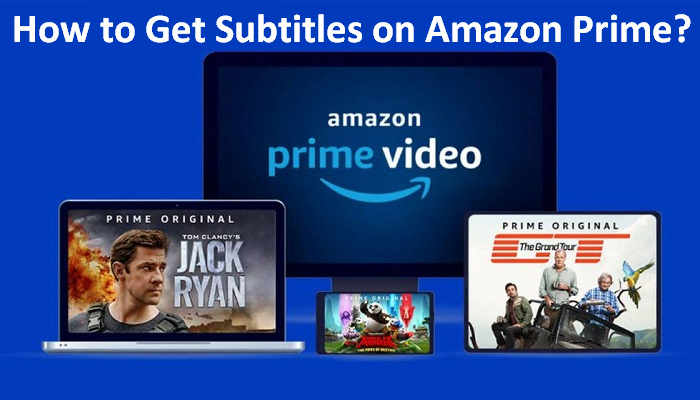
 Download HD movies & TV shows from Prime Video fastly and losslessly.
Download HD movies & TV shows from Prime Video fastly and losslessly.