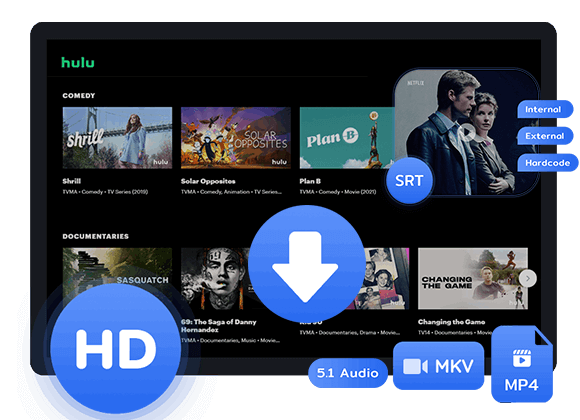Wondering how to play Hulu video on Windows Media Player? In this article, you will learn the best way to download Hulu video to MP4/MKV format on your local computer, so that you can play the downladed Hulu video on Windows Media Play or other media players without any limitations.
Hulu is a popular streaming service with a wide range of top-quality shows and movies. It offers a diverse library of original and on-demand content that’s regularly updated, Hulu appeals to various audiences. Whether you’re after new releases or considering bundle options with ESPN+ and Disney+, Hulu is a fantastic choice.
Windows Media Player is a versatile tool that comes with Windows OS, allowing you to play audio, video, and view pictures on your computer. It can handle videos from discs or downloaded from the internet. But can it play videos from Hulu? Let’s see.
Is It Possible to Play Hulu Video on Windows Media Player Directly?
If you want to download Hulu videos to your Windows PC and watch them with Windows Media Player, your computer needs to run Windows 10 or later. But here’s the thing: even if you download Hulu videos on a Windows 10 PC, you can’t play them in Windows Media Player. That’s because downloaded Hulu videos can only be watched within the Hulu app on the device where you downloaded them.
If you think you can’t watch downloaded Hulu videos on Windows Media Player, you could be missing out. But don’t worry, there’s a solution! TunesBank Hulu Video Downloader lets you download high-quality Hulu videos in MP4 or MKV format. This means you can easily watch Hulu videos on Windows Media Player without worrying about compatibility or Hulu app restrictions.
Tool Required – TunesBank Hulu Video Downloader
TunesBank Hulu Video Downloader is an all-in-one tool designed to download Hulu videos as free video files onto your computer. Compatible with Windows 7, 8, 10, and 11, you can use it on any computer running Windows 7 and above. With TunesBank, you can download HD-quality Hulu videos in MP4 or MKV format with multi-language audio tracks and subtitles, ensuring you enjoy the same viewing experience as on Hulu.
Additionally, the converter is equipped with a built-in Hulu web player with a smart search feature, which is allowing you to find videos by name or URL effortlessly. With just one click, you can batch download an entire season of shows and play them freely without needing the official Hulu app installed on your computer.
Main Features of TunesBank Hulu Video Downloader
- Download movies and TV shows from Hulu.
- Support downloading the HD Hulu video.
- Download Hulu video in MP4/MKV format.
- Keep audio tracks and subtitles.
- Download Hulu at a fast speed.
- Play Hulu video on any media player.
- Compatible with Windows & Mac.
Guide: How to Download Hulu Video on Windows Media Player
Please ensure you have downloaded the most recent version of TunesBank Hulu Video Downloader. We will guide you through using the program step by step in the following section.
Step 1. Launch Hulu Downloader
Open TunesBank Hulu Video Downloader on your computer. Log in to your Hulu account, then select either hulu.com, hulu.jp, or hulu.jp/store.
Select a user profile.
Step 2. Search for Hulu Video to Download
You have two ways to locate the content you wish to download. You can either enter the title of the movie or TV show into the search field, or copy and paste the link from the Hulu website. Then, click on the Search icon.
Way 1. Type the name of the movie or TV show directly into the search box.
Way 2. Copy and paste the URL of the Hulu video you want to download.
Step 3. Customize Output Settings
Click on the Settings icon to enter the customization menu, where you can adjust settings such as video format (MP4 or MKV), output quality, subtitle language, and language type.
Step 4. Start Downloading Videos from Hulu
For movies, click the download icon next to your selection, and the downloading process will start immediately. Once the movie is downloaded, click the History button to easily locate it.
To download TV shows, select the download icon next to your chosen show, then choose the episodes you want to download. Finally, click the Download button to start the download process.
Step 5. View Downloaded History
After the download process is complete, you can access the downloaded Hulu movies and TV shows by navigating to the “History” tab. To find the folder where your downloaded videos are stored on your computer, simply click on the “Blue Folder” icon.
Step 6. Add Downloaded Hulu Videos to Windows Media Player
Open Windows Media Player, go to “Library” > “Videos“, and then open the folder where you saved the downloaded Hulu videos. Drag and drop the videos into Windows Media Player. Now, you can watch the downloaded Hulu movies and TV shows without any restrictions.
Conclusion
There are many solutions exist in the market for downloading and playing Hulu videos on Windows Media Player, but when it comes to the most practical and effective option, using TunesBank Hulu Video Downloader is a stands out choice. This tool ensures high-quality MP4/MKV video downloads from Hulu. So, why not give the program a try?
The Latest Articles
– Download Hulu Videos to MKV Format
– 3 Methods to Download Hulu Movies on Mac
– Download Hulu Videos on Windows 11/10
– Download and Watch Hulu Movies Offline on Any Devices
– 7 Best Hulu Video Downloaders in 2025
– Download Hulu Videos with an Ad-Supported Plan
– 3 Ways to Download Movies to Watch Offline
– Download HBO Max Videos to MKV Format
– How to Watch HBO Max Videos on Macbook Offline
– Download HBO Max Videos on Windows PC
– 3 Ways to Rip HBO Max Videos in Best Output Quality
– Download HBO Max Movies & Shows to Watch Offline
– How to Keep HBO Max Video Downloads Forever
– How to Get Max Free Trial in 2025
– How to Get HBO Max Student Discount
– How to Download Netflix Video to MKV
– How to Download Netflix Movies on Mac
– How to Download Netflix Movies on Windows Computer
– How to Watch Netflix Movies on CarPlay
– How to Play Netflix Videos Without Netflix App
– Flixgrab Full Review in 2025
– How to Keep Netflix Videos Forever
– Top 8 Solutions to Download Streaming Video
– Top 10 Free Movie Download Sites Recommended
– 3 Ways to Download Movies to Watch Offline
– 2 Verified Methods to Download X/Twitter Videos to MP4
– Download Twitter(X) Videos on PC, Mac and Mobile Phone
– Download Facebook Videos on PC, Mac and Mobile Phone
– 3 Ways to Download Facebook Video to MP4

Hulu Video Downloader
A simple and effective Hulu video downloader for Windows and Mac. Batch download movies and TV shows from Hulu, Hulu JP, Hulu JP Store to MP4, MKV in full HD 1080p. Download Hulu videos with ad-supported plan and enjoy them anywhere.











 Download ad-free movies, episodes and original series from Hulu.
Download ad-free movies, episodes and original series from Hulu.